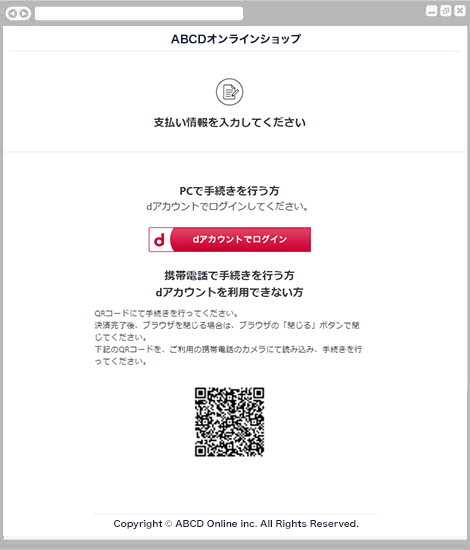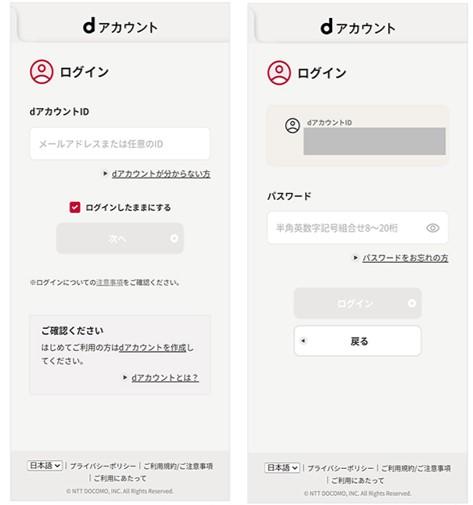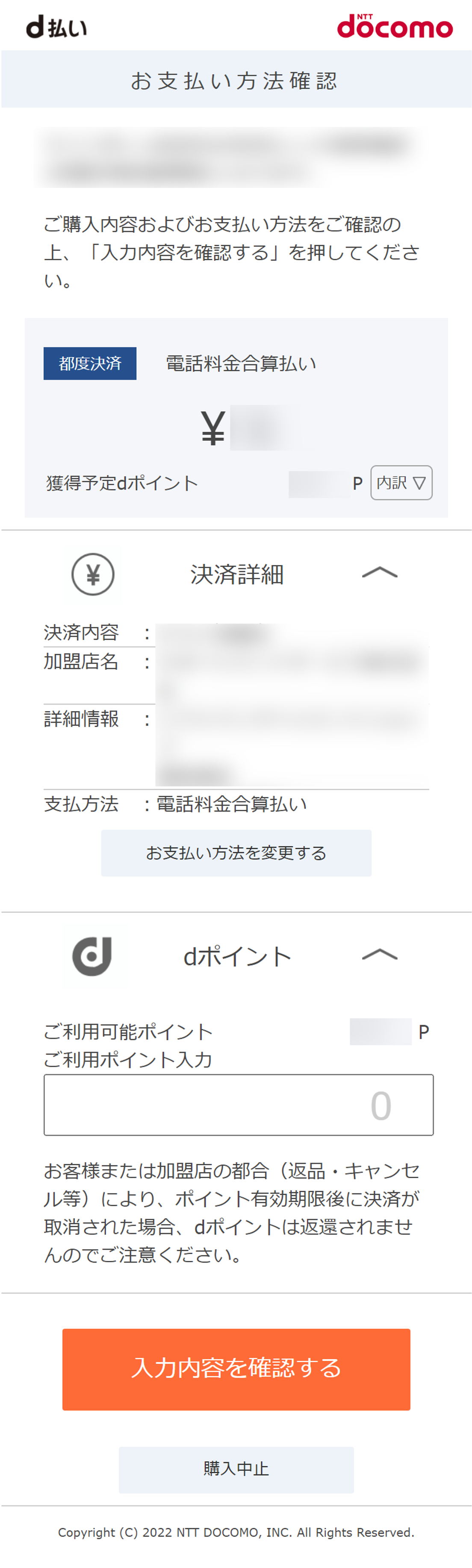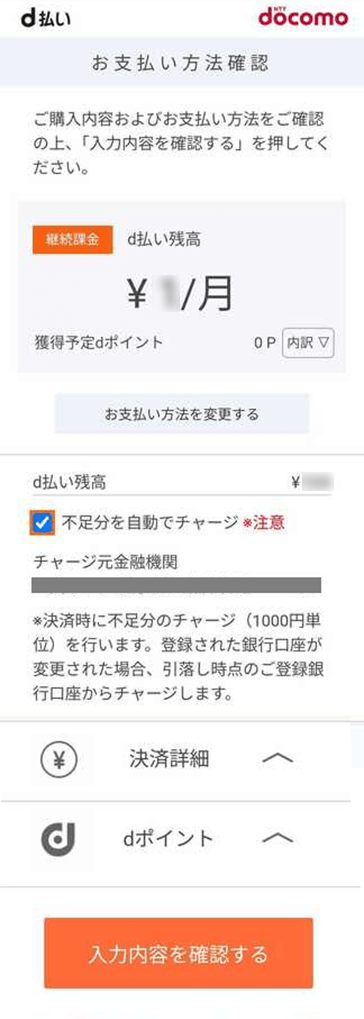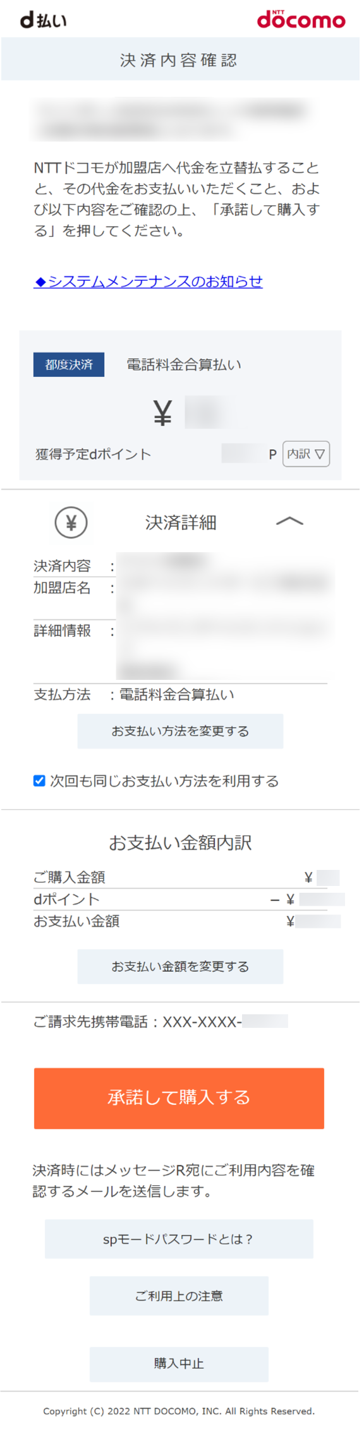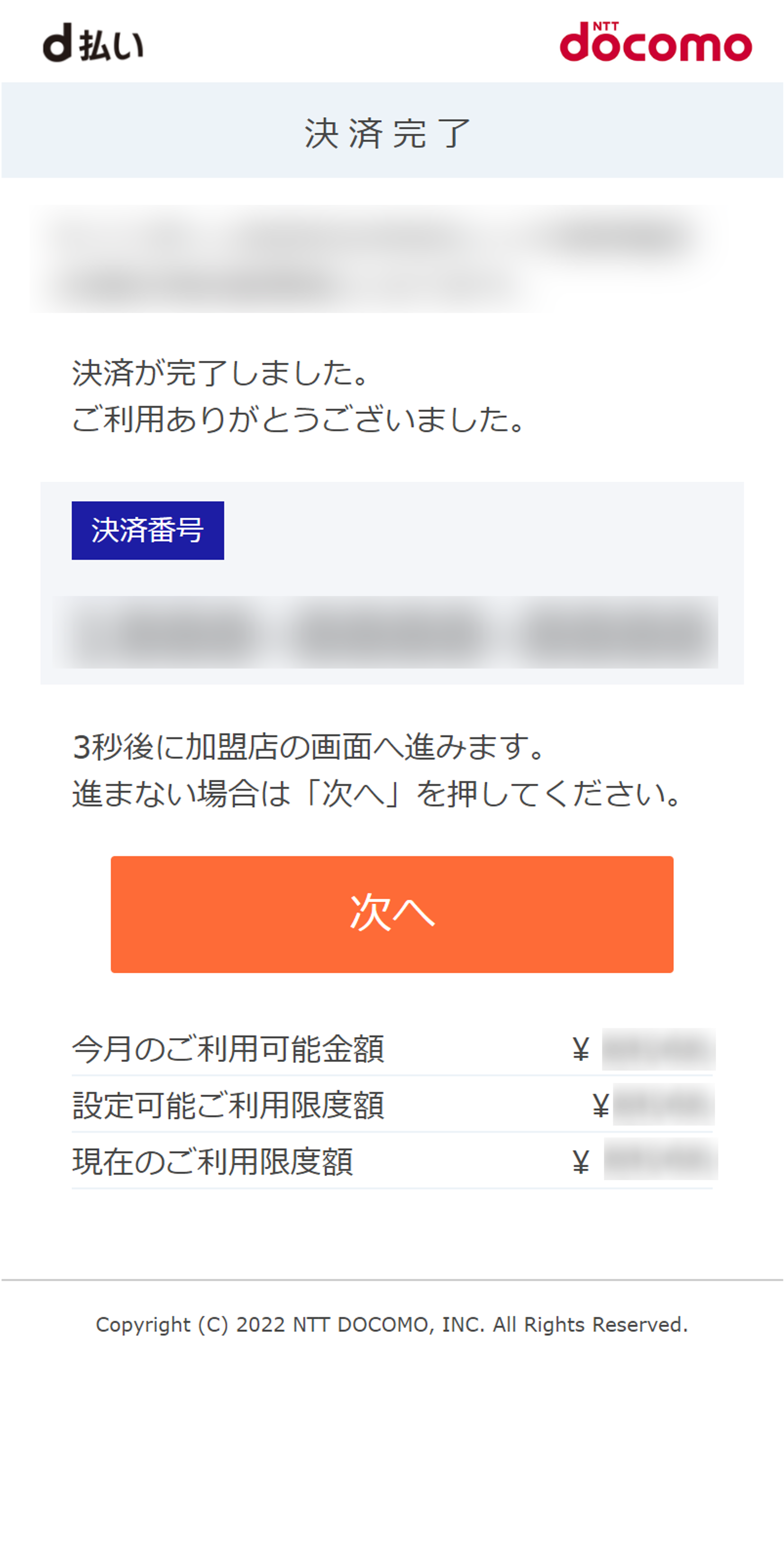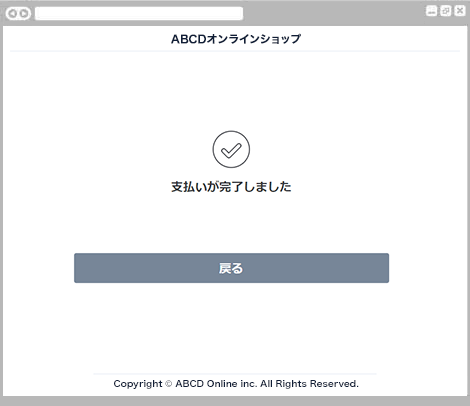お支払い手順
1. PC or 携帯電話を選択
-
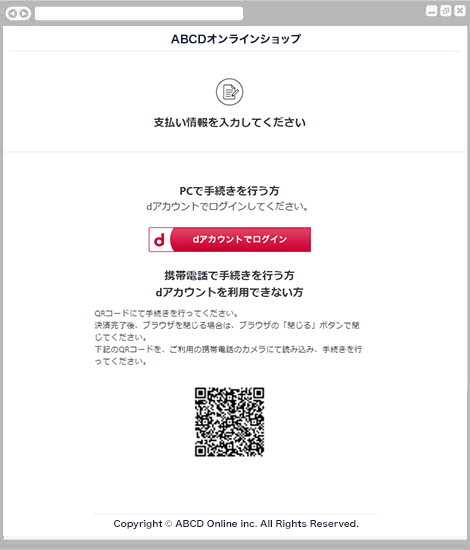
-
PCでお手続きを行う方は「dアカウントでログイン」ボタンを押します。
内容をご確認いただき、「購入」ボタンを押します。
- QRコードをご利用の場合には、読み込み後、スマートフォン版の手順をご参照ください。
2. docomoログイン
-
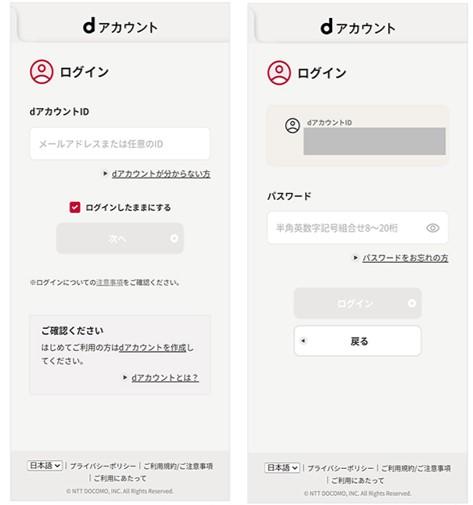
-
dアカウントID・パスワードを入力後、「ログイン」ボタンを押します。
※お客様に表示される各認証方法の優先順位
優先
順位 |
接続
端末 |
ドコモ回線
契約
有無 |
ブラウザでパスキー認証設定 |
ドコモ
回線接続 |
dアカウント設定アプリでパスキー認証設定 |
連絡先
携帯電話番号登録 |
認証方法 |
| ① |
スマホ |
有 |
◯ |
- |
- |
- |
ブラウザのパスキー認証 |
| ② |
✕ |
◯ |
- |
- |
回線認証+ネットワーク認証番号 |
| ③ |
✕ |
✕ |
◯ |
- |
dアカウント設定アプリでのパスキー認証 |
| ④ |
✕ |
✕ |
✕ |
◯ |
2段階認証(SMS-ワンタイムパスワード) |
| ⑤ |
✕ |
✕ |
✕ |
✕ |
エラー |
| ① |
無 |
◯ |
- |
- |
- |
ブラウザのパスキー認証 |
| ② |
✕ |
✕ |
◯ |
- |
dアカウント設定アプリでのパスキー認証 |
| ③ |
✕ |
✕ |
✕ |
◯ |
2段階認証(SMS-ワンタイムパスワード) |
| ④ |
✕ |
✕ |
✕ |
✕ |
エラー |
| ① |
PC |
有 |
◯ |
- |
- |
- |
ブラウザのパスキー認証 |
| ② |
✕ |
✕ |
◯ |
- |
dアカウント設定アプリでのパスキー認証 |
| ③ |
✕ |
✕ |
✕ |
◯ |
2段階認証(SMS-ワンタイムパスワード) |
| ④ |
✕ |
✕ |
✕ |
✕ |
エラー |
| ① |
無 |
◯ |
- |
- |
- |
ブラウザのパスキー認証 |
| ② |
✕ |
✕ |
◯ |
- |
dアカウント設定アプリでのパスキー認証 |
| ③ |
✕ |
✕ |
✕ |
◯ |
2段階認証(SMS-ワンタイムパスワード) |
| ④ |
✕ |
✕ |
✕ |
✕ |
エラー |
| 接続端末:スマホ ① |
ドコモ回線契約有無 |
有 |
ブラウザでパスキー認証設定 |
◯ |
ドコモ回線接続 |
- |
dアカウント設定アプリでパスキー認証設定 |
- |
連絡先携帯電話番号登録 |
- |
認証方法 |
ブラウザのパスキー認証 |
| 接続端末:スマホ ② |
ドコモ回線契約有無 |
有 |
ブラウザでパスキー認証設定 |
✕ |
ドコモ回線接続 |
◯ |
dアカウント設定アプリでパスキー認証設定 |
- |
連絡先携帯電話番号登録 |
- |
認証方法 |
回線認証+ネットワーク認証番号 |
| 接続端末:スマホ ③ |
ドコモ回線契約有無 |
有 |
ブラウザでパスキー認証設定 |
✕ |
ドコモ回線接続 |
✕ |
dアカウント設定アプリでパスキー認証設定 |
◯ |
連絡先携帯電話番号登録 |
- |
認証方法 |
dアカウント設定アプリでのパスキー認証 |
| 接続端末:スマホ ④ |
ドコモ回線契約有無 |
有 |
ブラウザでパスキー認証設定 |
✕ |
ドコモ回線接続 |
✕ |
dアカウント設定アプリでパスキー認証設定 |
✕ |
連絡先携帯電話番号登録 |
◯ |
認証方法 |
2段階認証(SMS-ワンタイムパスワード) |
| 接続端末:スマホ ⑤ |
ドコモ回線契約有無 |
有 |
ブラウザでパスキー認証設定 |
✕ |
ドコモ回線接続 |
✕ |
dアカウント設定アプリでパスキー認証設定 |
✕ |
連絡先携帯電話番号登録 |
✕ |
認証方法 |
エラー |
| 接続端末:スマホ ① |
ドコモ回線契約有無 |
無 |
ブラウザでパスキー認証設定 |
◯ |
ドコモ回線接続 |
- |
dアカウント設定アプリでパスキー認証設定 |
- |
連絡先携帯電話番号登録 |
- |
認証方法 |
ブラウザのパスキー認証 |
| 接続端末:スマホ ② |
ドコモ回線契約有無 |
無 |
ブラウザでパスキー認証設定 |
✕ |
ドコモ回線接続 |
✕ |
dアカウント設定アプリでパスキー認証設定 |
◯ |
連絡先携帯電話番号登録 |
- |
認証方法 |
dアカウント設定アプリでのパスキー認証 |
| 接続端末:スマホ ③ |
ドコモ回線契約有無 |
無 |
ブラウザでパスキー認証設定 |
✕ |
ドコモ回線接続 |
✕ |
dアカウント設定アプリでパスキー認証設定 |
✕ |
連絡先携帯電話番号登録 |
◯ |
認証方法 |
2段階認証(SMS-ワンタイムパスワード) |
| 接続端末:スマホ ④ |
ドコモ回線契約有無 |
無 |
ブラウザでパスキー認証設定 |
✕ |
ドコモ回線接続 |
✕ |
dアカウント設定アプリでパスキー認証設定 |
✕ |
連絡先携帯電話番号登録 |
✕ |
認証方法 |
エラー |
| 接続端末:PC ① |
ドコモ回線契約有無 |
有 |
ブラウザでパスキー認証設定 |
◯ |
ドコモ回線接続 |
- |
dアカウント設定アプリでパスキー認証設定 |
- |
連絡先携帯電話番号登録 |
- |
認証方法 |
ブラウザのパスキー認証 |
| 接続端末:PC ② |
ドコモ回線契約有無 |
有 |
ブラウザでパスキー認証設定 |
✕ |
ドコモ回線接続 |
✕ |
dアカウント設定アプリでパスキー認証設定 |
◯ |
連絡先携帯電話番号登録 |
- |
認証方法 |
dアカウント設定アプリでのパスキー認証 |
| 接続端末:PC ③ |
ドコモ回線契約有無 |
有 |
ブラウザでパスキー認証設定 |
✕ |
ドコモ回線接続 |
✕ |
dアカウント設定アプリでパスキー認証設定 |
✕ |
連絡先携帯電話番号登録 |
◯ |
認証方法 |
2段階認証(SMS-ワンタイムパスワード) |
| 接続端末:PC ④ |
ドコモ回線契約有無 |
有 |
ブラウザでパスキー認証設定 |
✕ |
ドコモ回線接続 |
✕ |
dアカウント設定アプリでパスキー認証設定 |
✕ |
連絡先携帯電話番号登録 |
✕ |
認証方法 |
エラー |
| 接続端末:PC ① |
ドコモ回線契約有無 |
無 |
ブラウザでパスキー認証設定 |
◯ |
ドコモ回線接続 |
- |
dアカウント設定アプリでパスキー認証設定 |
- |
連絡先携帯電話番号登録 |
- |
認証方法 |
ブラウザのパスキー認証 |
| 接続端末:PC ② |
ドコモ回線契約有無 |
無 |
ブラウザでパスキー認証設定 |
✕ |
ドコモ回線接続 |
✕ |
dアカウント設定アプリでパスキー認証設定 |
◯ |
連絡先携帯電話番号登録 |
- |
認証方法 |
dアカウント設定アプリでのパスキー認証 |
| 接続端末:PC ③ |
ドコモ回線契約有無 |
無 |
ブラウザでパスキー認証設定 |
✕ |
ドコモ回線接続 |
✕ |
dアカウント設定アプリでパスキー認証設定 |
✕ |
連絡先携帯電話番号登録 |
◯ |
認証方法 |
2段階認証(SMS-ワンタイムパスワード) |
| 接続端末:PC ④ |
ドコモ回線契約有無 |
無 |
ブラウザでパスキー認証設定 |
✕ |
ドコモ回線接続 |
✕ |
dアカウント設定アプリでパスキー認証設定 |
✕ |
連絡先携帯電話番号登録 |
✕ |
認証方法 |
エラー |
dアカウントログイン時の認証方法には優先順位がございます。
3. お支払い方法の確認
-
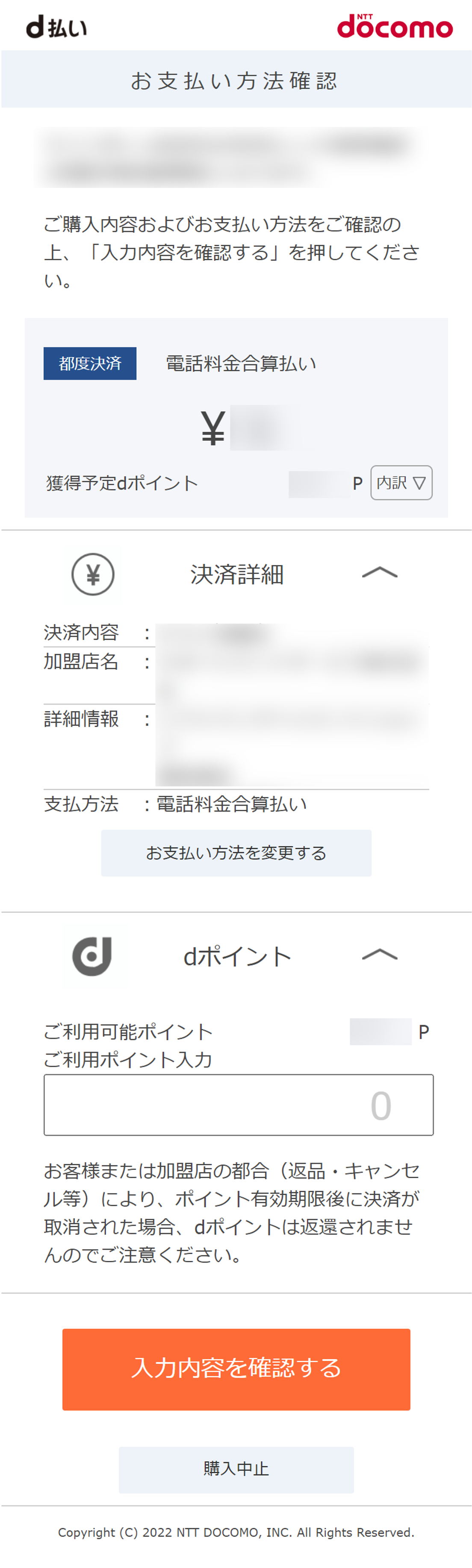
-
お支払い方法が表示されます。
dポイントを利用する場合は、ご利用ポイント入力欄に利用ポイント数をご入力ください。
内容をご確認した上、「入力内容を確認する」を押します。
-
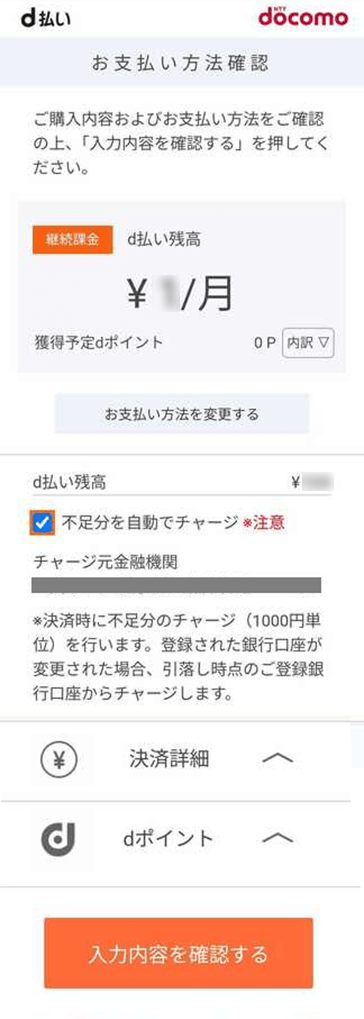
-
継続課金または随時課金で「d払い残高」をご利用の場合、お支払い方法確認画面にて「不足分を自動でチャージ」にチェックを入れていただく必要があります。
4. 決済内容の確認
-
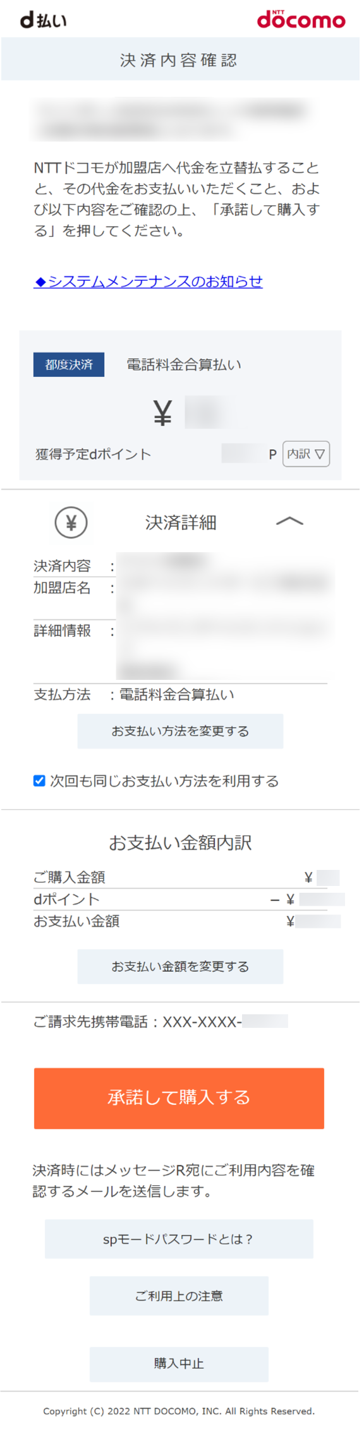
-
最終決済内容の確認画面が表示されます。
決済内容及び請求先のドコモ携帯番号をご確認の上、「承諾して購入する」を押します。
5. 決済完了
-
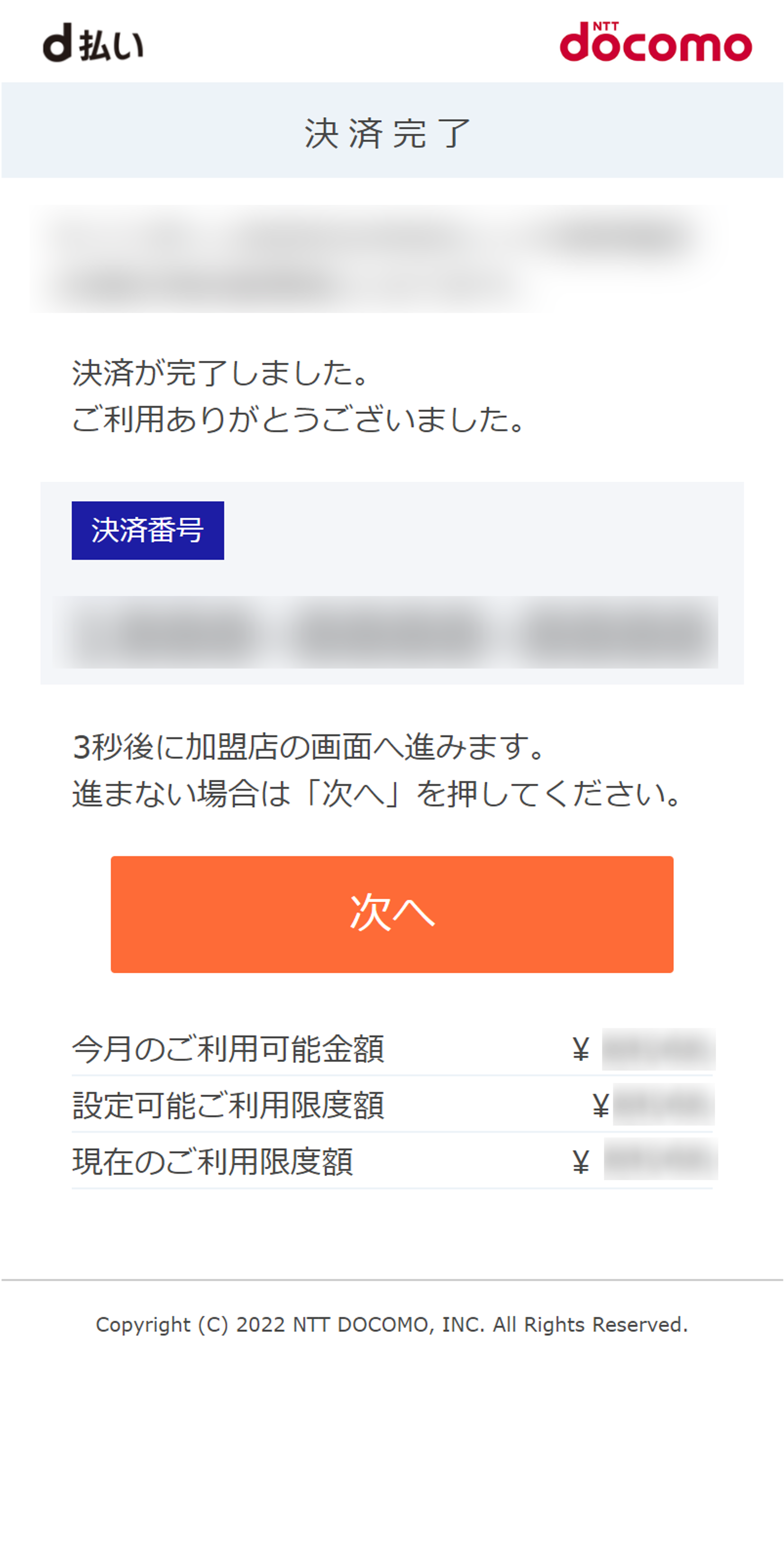
-
決済完了画面が表示されます。
画面に表示されている決済番号をご確認の上、「次へ」を押します。
- 決済番号は、ご購入されたサイトへのお問い合せなどで必要になることがありますので、お控えください。
6. お支払いの完了
-
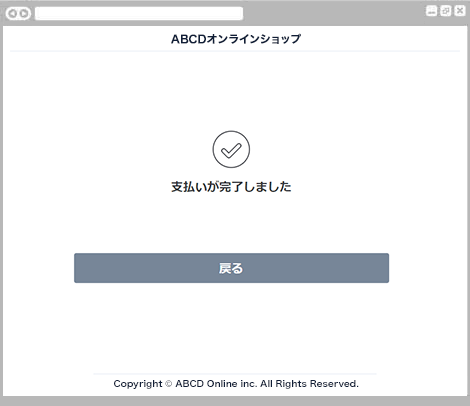
-
お支払い完了の画面が表示されます。
お支払いが完了しました。
「戻る」ボタンを押すと、ショップサイトへ戻ります。
お支払い内容に関するお問い合わせは、ご購入・ご利用された各事業会社さまにお問い合わせください。
決済代行サービス提供元:SBペイメントサービス