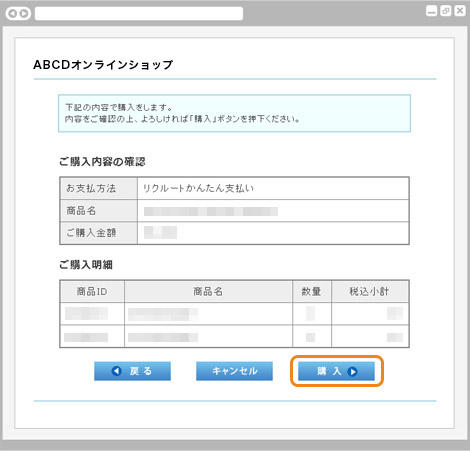
お客さまのご購入内容確認画面が表示されます。
内容をご確認いただき、「購入」ボタンを押します。
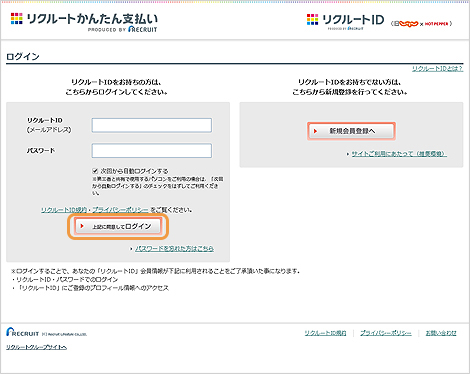
ログインID・パスワード入力画面が表示されます。
お客さまの「リクルートID」「パスワード」をご入力いただき、「上記に同意してログイン」ボタンを押します。
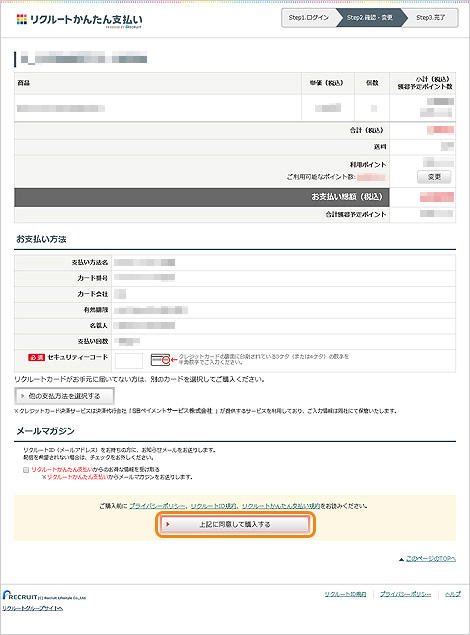
お支払い方法の選択・確認画面が表示されます。
ご利用内容・お支払い方法をご確認の上、セキュリティーコードを入力し、「上記に同意して購入する」ボタンを押します。
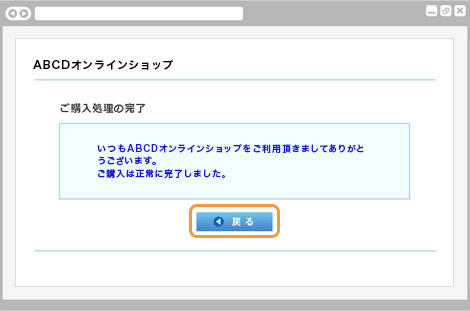
ご購入完了の画面が表示されます。
お支払いが完了しました。
「戻る」ボタンを押すと、ショップサイトへ戻ります。
お支払い内容に関するお問い合わせは、ご購入・ご利用された各事業会社さまにお問い合わせください。
上記画面及び内容は予告なく変更となる場合がありますのでご了承ください。
最新情報は、リクルートライフスタイル社のサービスサイトをご確認ください。
※サイトの設定により、スマートフォンでアクセスしてもPC版が表示されることがあります。
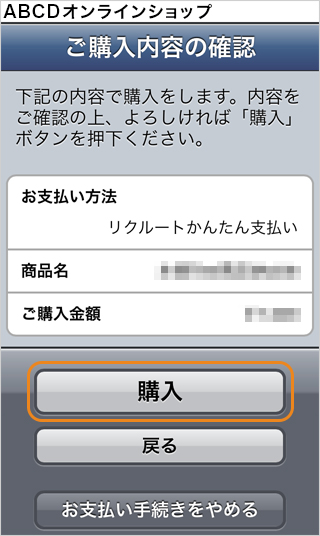
お客さまのご購入内容確認画面が表示されます。
内容をご確認いただき、「購入」ボタンを押します。
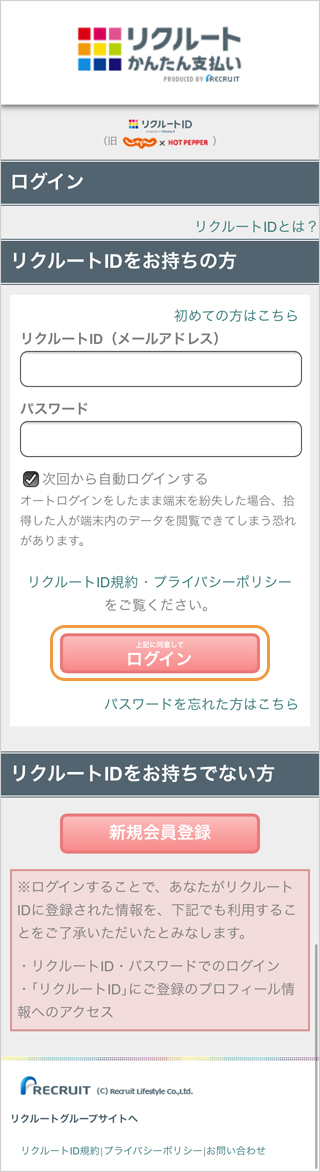
ログインID・パスワード入力画面が表示されます。
お客さまの「リクルートID」「パスワード」をご入力いただき、「上記に同意してログイン」ボタンを押します。

お支払い方法の選択・確認画面が表示されます。
ご利用内容・お支払い方法をご確認の上、セキュリティーコードを入力し、「上記に同意して購入する」ボタンを押します。
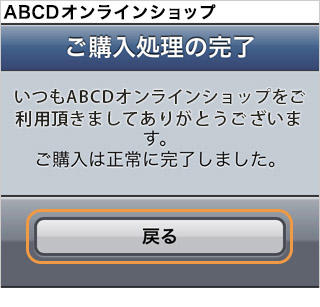
ご購入完了の画面が表示されます。
お支払いが完了しました。
「戻る」ボタンを押すと、ショップサイトへ戻ります。
お支払い内容に関するお問い合わせは、ご購入・ご利用された各事業会社さまにお問い合わせください。
上記画面及び内容は予告なく変更となる場合がありますのでご了承ください。
最新情報は、リクルートライフスタイル社のサービスサイトをご確認ください。