* Customers who accept applications after March 9, 2020 will be providing a new screen.
* Please check this page for payment by smartphone.
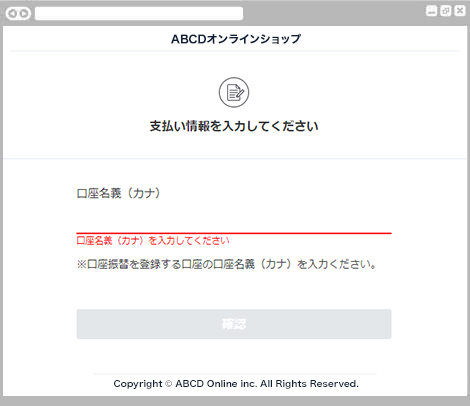
The account transfer information (account name) registration screen will be displayed.
Enter the name of the account to which you want to transfer funds and press the "Confirm" button.
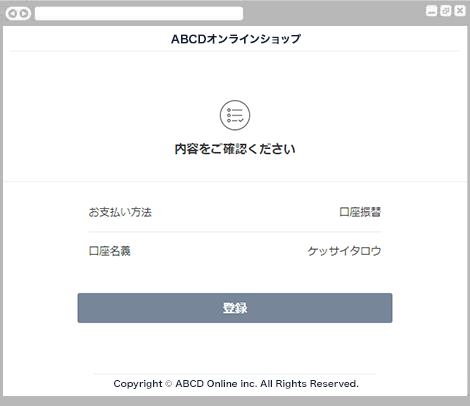
The registration confirmation screen for fund transfer information will be displayed.
Press the "Register" button.
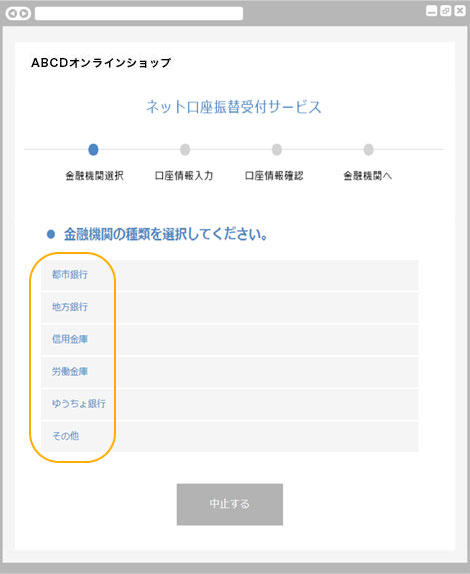
The financial institution type selection screen is displayed.
Press the type of financial institution that will transfer funds.
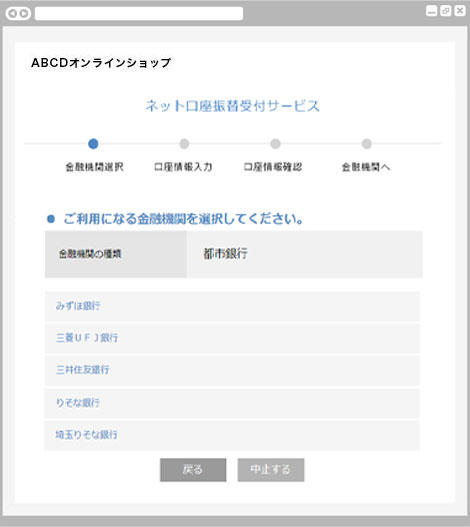
The financial institution selection screen is displayed.
After confirming the type of financial institution that will transfer funds, press the name of the financial institution.
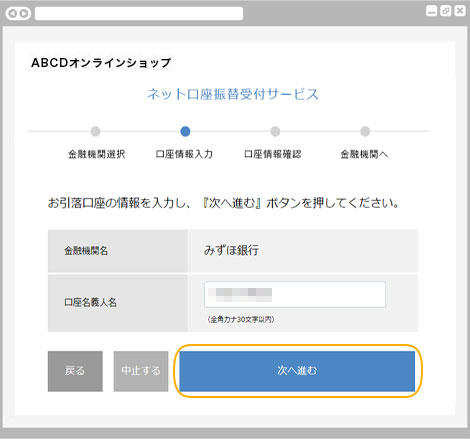
The confirmation of the financial institution and the account transfer information input screen are displayed.
After entering the content, click the "Next" button.
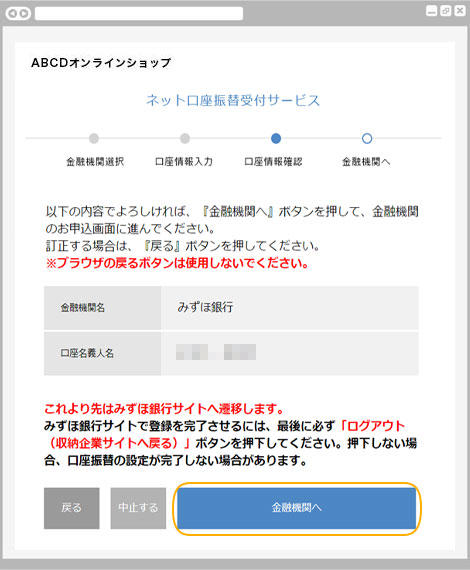
A confirmation screen for fund transfer information will be displayed.
After confirming the contents, click the "To financial institution" button.
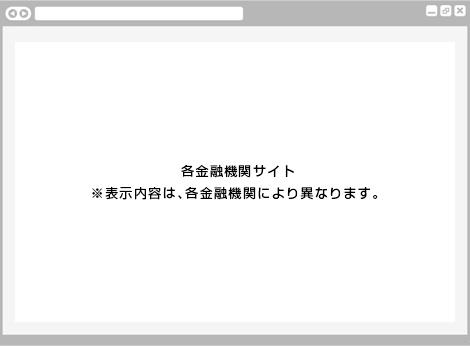
The screen for each financial institution will be displayed.
The display content and operations will vary depending on each financial institution, so please follow the instructions on the screen to proceed with the procedure.
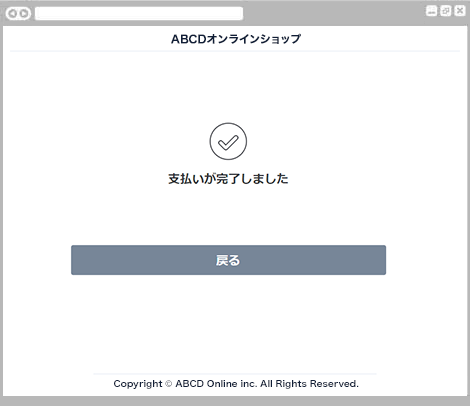
The account transfer registration completion screen will be displayed.
Direct debit registration is complete.
Click the "Back" button to return to the shop site.
For inquiries regarding payment details, please contact the business company that purchased or used the product.
* Customers who accept applications after March 9, 2020 will be providing a new screen.
* Please check this page for payment by smartphone.
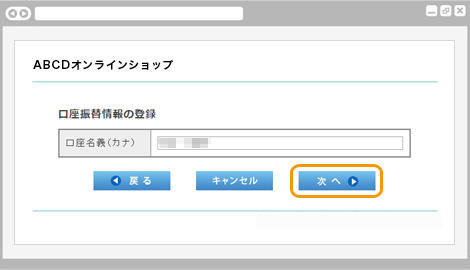
The account transfer information (account name) registration screen will be displayed.
Enter the name of the account for which you want to transfer funds, and click the "Next" button.
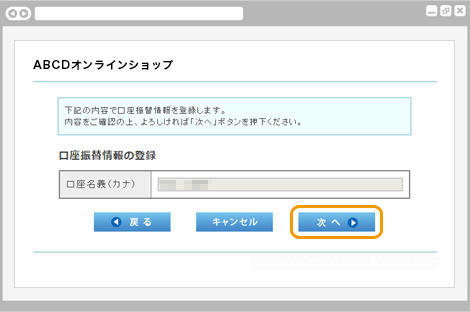
The registration confirmation screen for fund transfer information will be displayed.
Click the "Next" button.
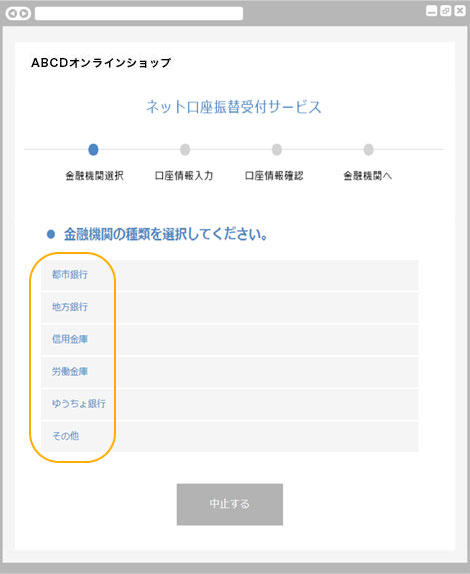
The financial institution type selection screen is displayed.
Press the type of financial institution that will transfer funds.
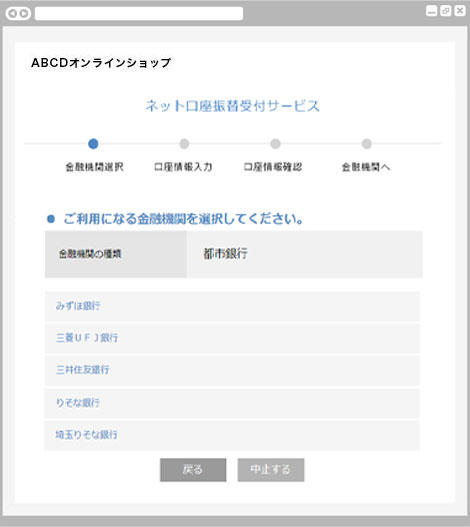
The financial institution selection screen is displayed.
After confirming the type of financial institution that will transfer funds, press the name of the financial institution.
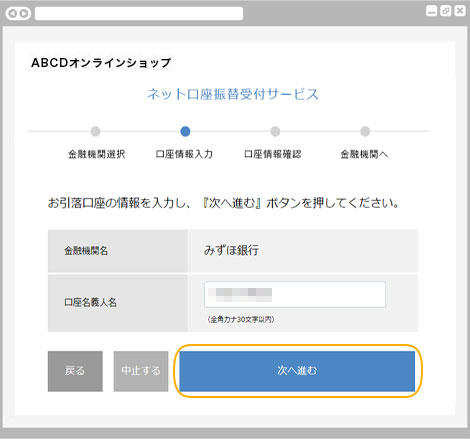
The confirmation of the financial institution and the account transfer information input screen are displayed.
After entering the content, click the "Next" button.
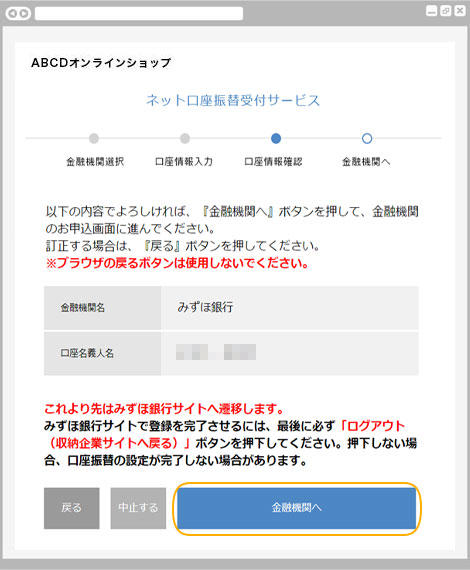
A confirmation screen for fund transfer information will be displayed.
After confirming the contents, click the "To financial institution" button.
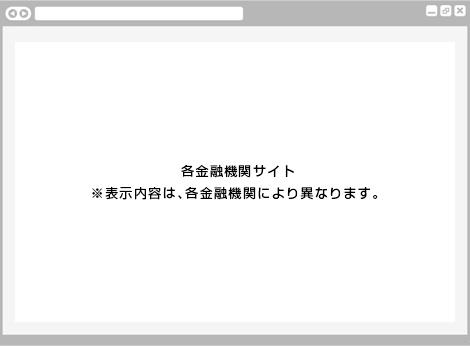
The screen for each financial institution will be displayed.
The display content and operations will vary depending on each financial institution, so please follow the instructions on the screen to proceed with the procedure.
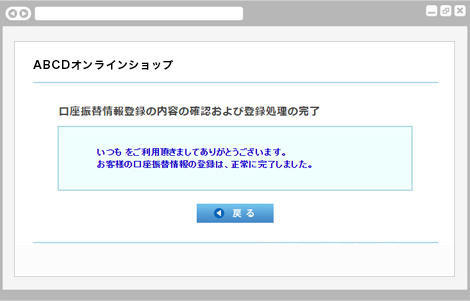
The account transfer registration completion screen will be displayed.
Direct debit registration is complete.
Click the "Back" button to return to the shop site.
For inquiries regarding payment details, please contact the business company that purchased or used the product.