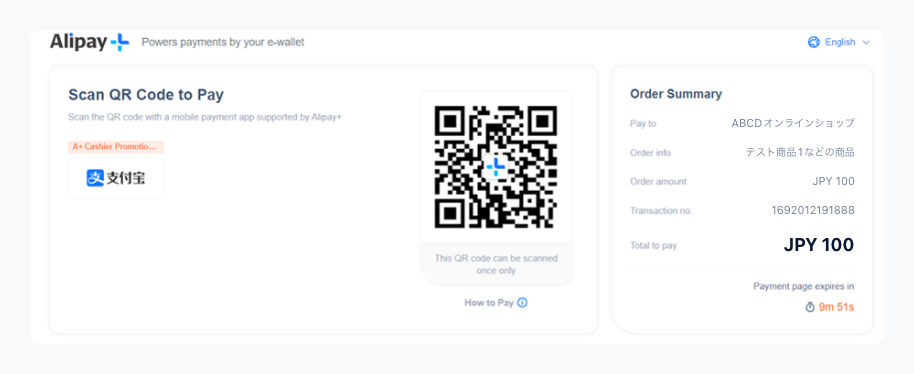
Scan the QR code to log in to each sub-brand account and pay.
请扫码后在各个钱包内进行支付。
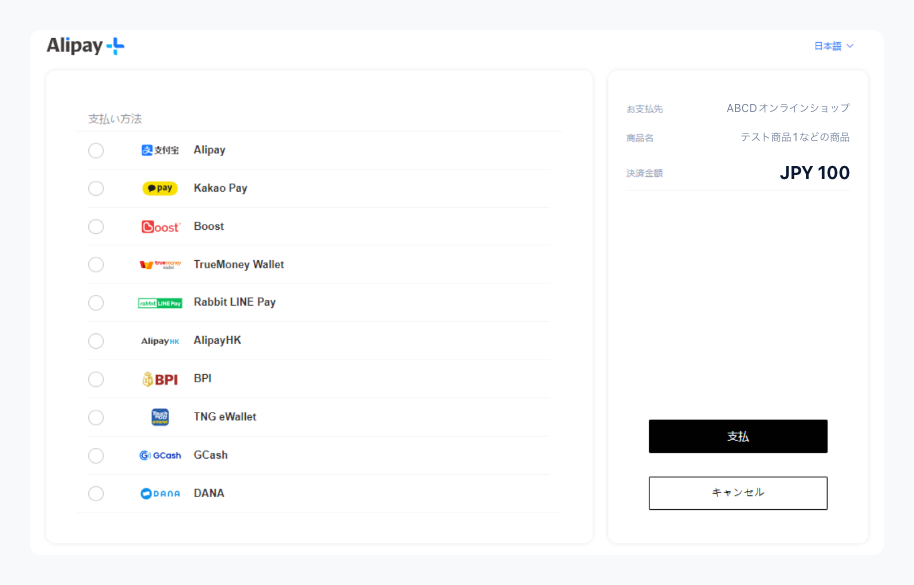
Select a sub-brand and press "下一步 (Next Step)".
选择各个钱包后请点击「支払」进行支付。
Please move to the screen of each sub-brand and make a payment.
跳转到各个钱包后进行支付。
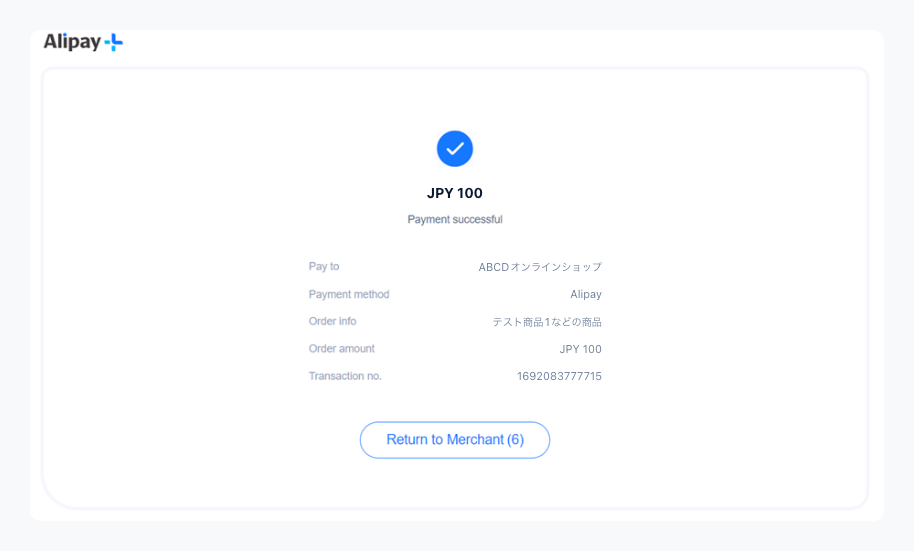
Payment is complete.
完成支付。
* After the display, the screen automatically changes to the next screen.
※本画面表示后,自动跳转至下一个画面。
For inquiries regarding payment details, please contact the business company that purchased or used the product.
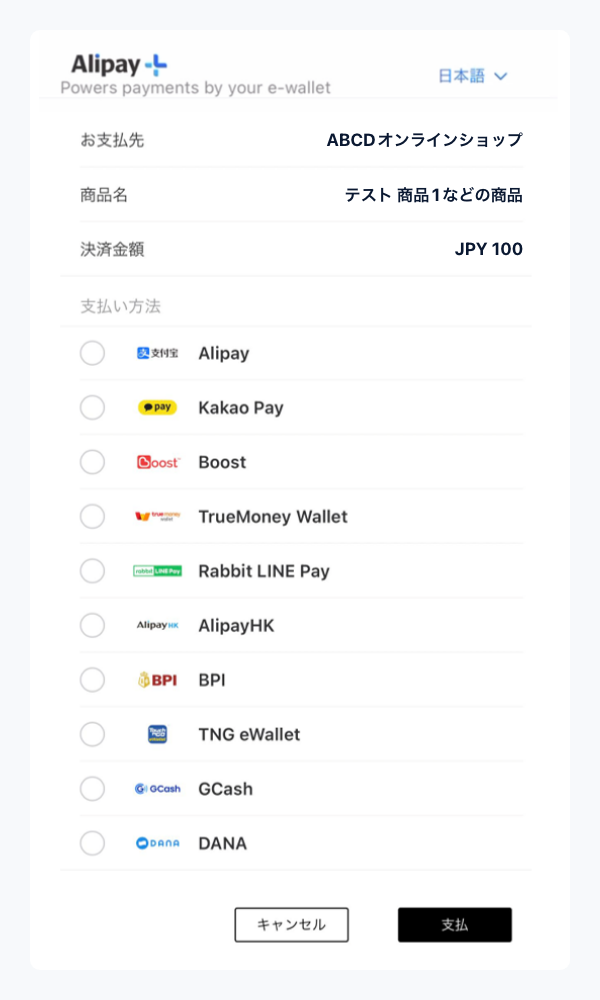
The screen transition will be the same as for PC payment, so please refer to the PC payment procedure.
Homology of payment and payment PC. Political correctness appendix.
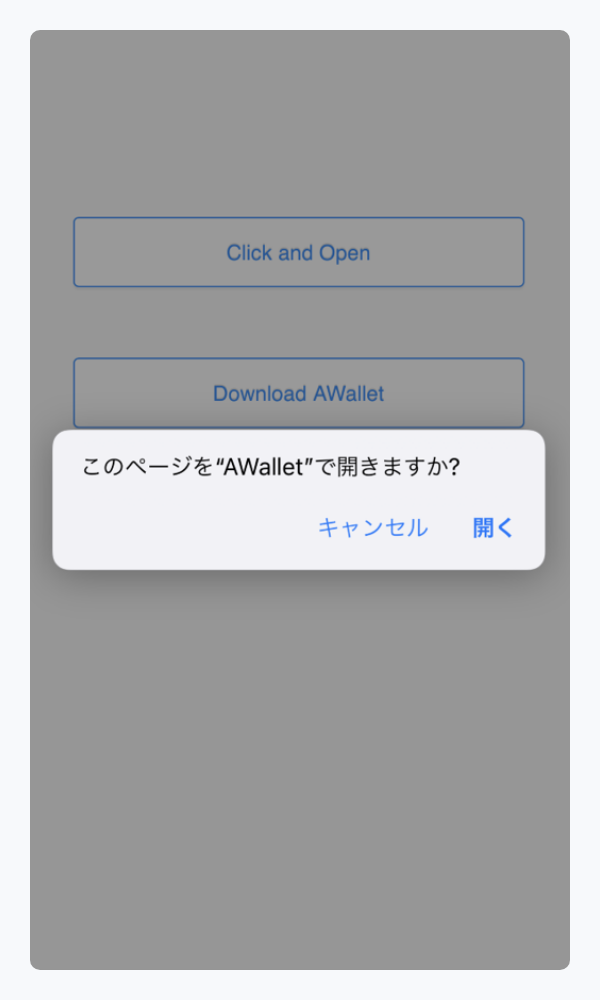
Please make a payment with each transitioned sub-brand app.
请在自动跳转的各个钱包APP支付。
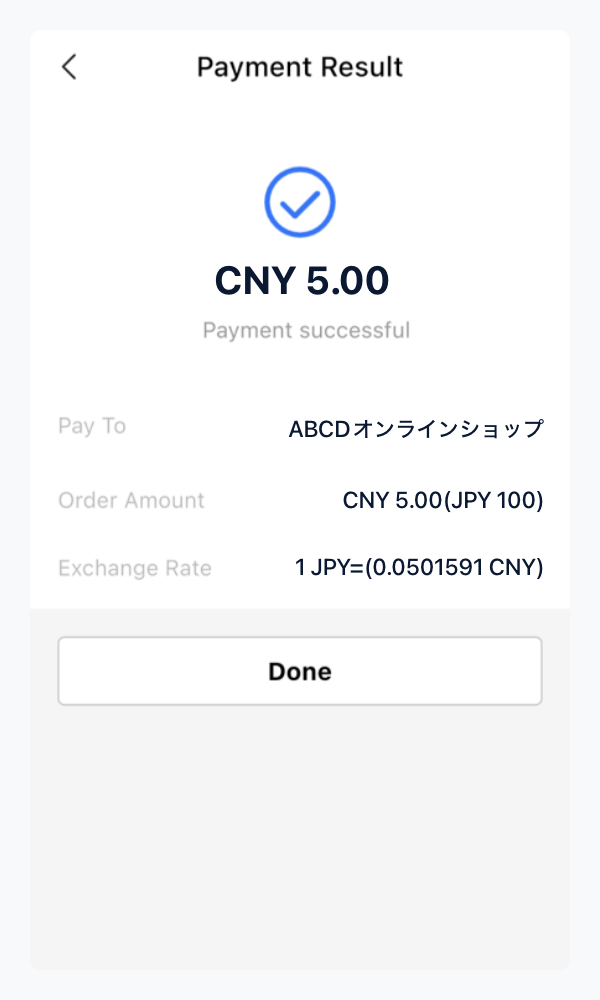
Payment is complete.
完成支付。
* After the display, the screen automatically changes to the next screen.
※本画面表示后,自动跳转至下一个画面。
For inquiries regarding payment details, please contact the business company that purchased or used the product.