* Customers who accept applications after March 9, 2020 will be providing a new screen.
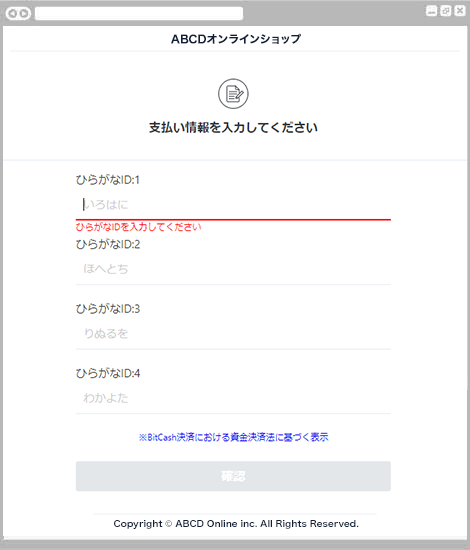
The Hiragana ID input screen is displayed.
After entering your Hiragana ID, press the "Confirm" button.
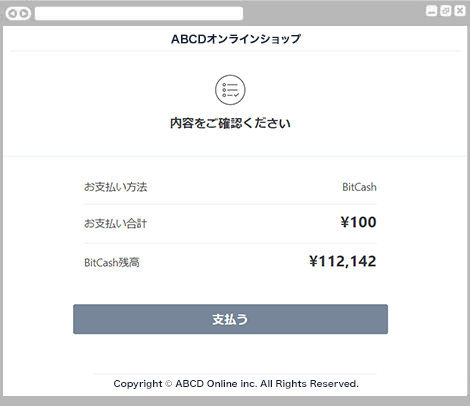
A confirmation screen for payment details will be displayed.
Please check the contents and press the "Pay" button.
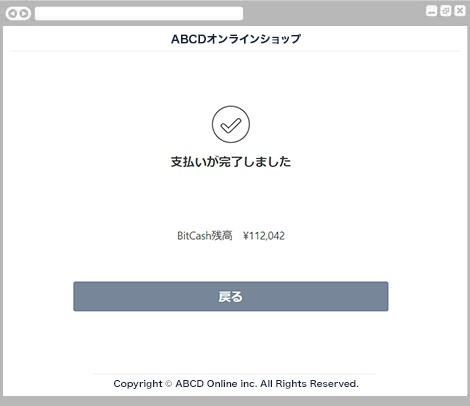
The payment completion screen is displayed.
Payment is complete.
Click the "Back" button to return to the shop site.
For inquiries regarding payment details, please contact the business company that purchased or used the product.
* Customers who accept applications after March 9, 2020 will be providing a new screen.
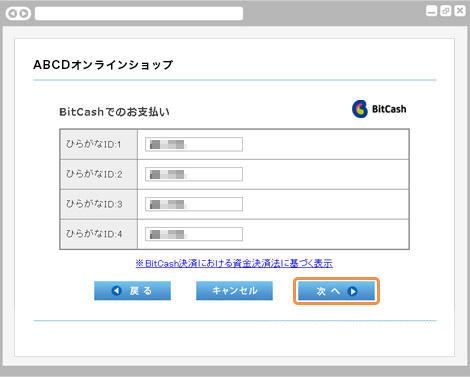
The Hiragana ID input screen is displayed.
After entering your Hiragana ID, click the "Next" button.
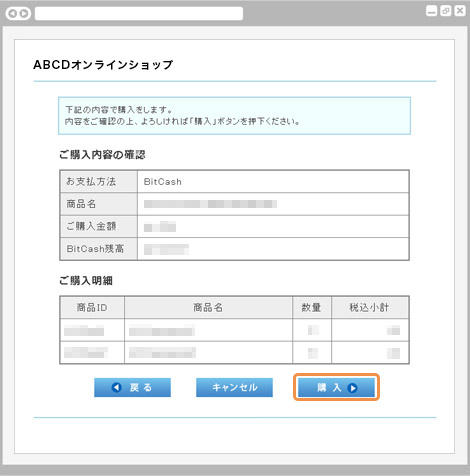
The customer's purchase confirmation screen is displayed.
Please check the contents and press the "Purchase" button.
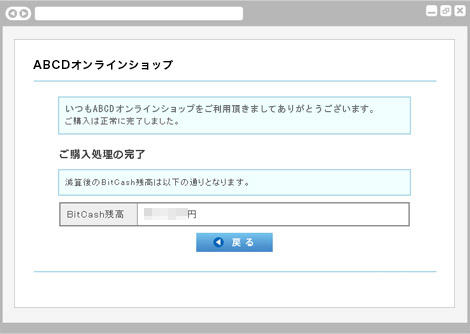
The purchase completion screen will be displayed.
Payment is complete.
Click the "Back" button to return to the shop site.
For inquiries regarding payment details, please contact the business company that purchased or used the product.
* Customers who accept applications after March 9, 2020 will be providing a new screen.
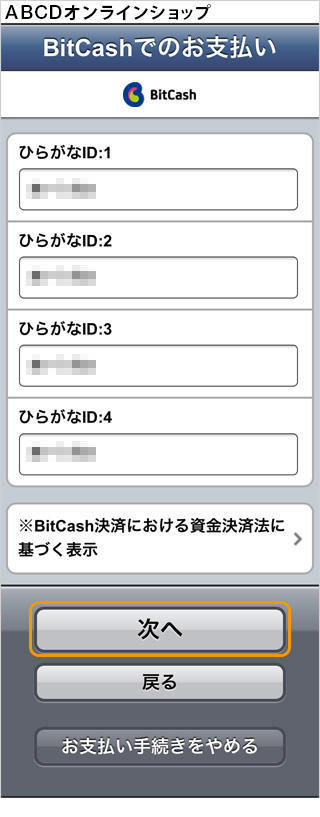
The Hiragana ID input screen is displayed.
After entering your Hiragana ID, click the "Next" button.
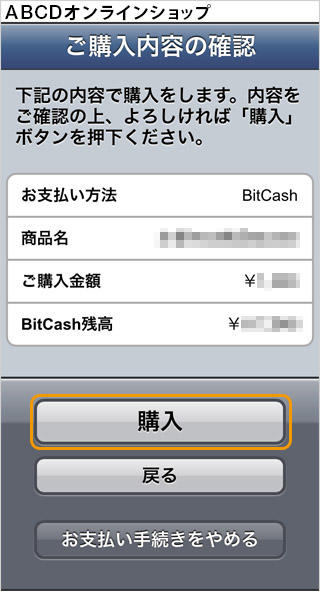
The customer's purchase confirmation screen is displayed.
Please check the contents and press the "Purchase" button.
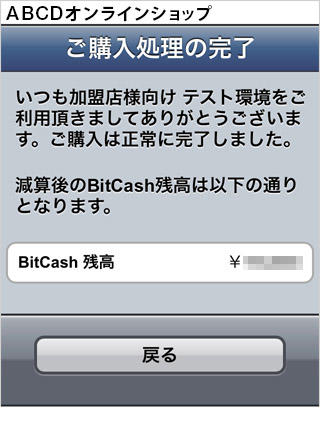
The purchase completion screen will be displayed.
Payment is complete.
Click the "Back" button to return to the shop site.
For inquiries regarding payment details, please contact the business company that purchased or used the product.