* Customers who accept applications after March 9, 2020 will be providing a new screen.
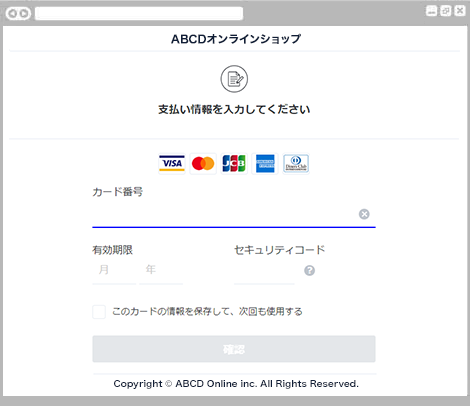
The credit card information input screen is displayed.
Please enter your "card number" and "expiration date".
Check the contents and click the "Confirm" button.
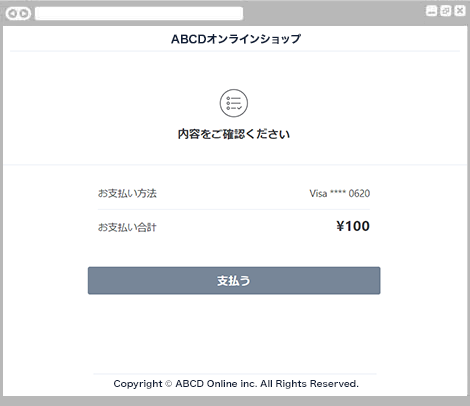
A confirmation screen for payment details will be displayed.
Please check the contents and press the "Pay" button.
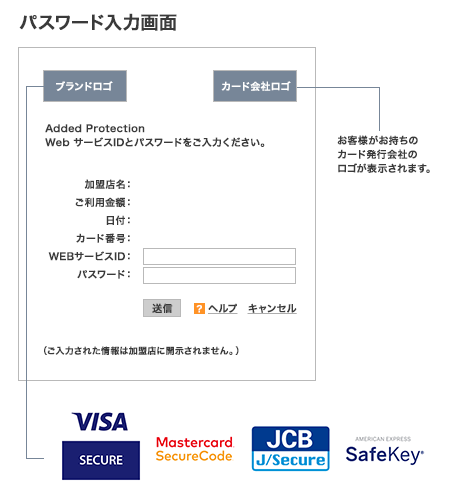
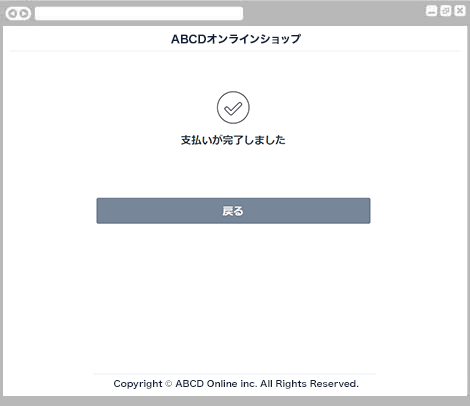
The payment completion screen is displayed.
Payment is complete.
Click the "Back" button to return to the shop site.
For inquiries regarding payment details, please contact the business company that purchased or used the product.
PSP service provider: SB Payment Service
(PSP) Online Payment Service "Credit Card Payment "
* Customers who accept applications after March 9, 2020 will be providing a new screen.
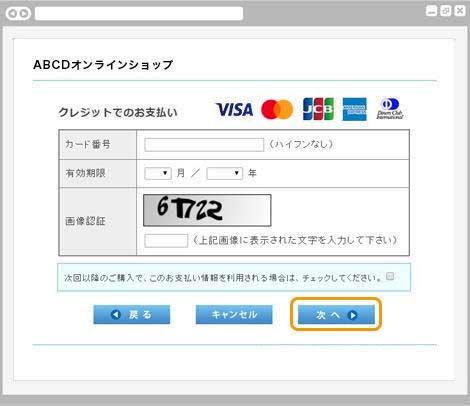
The credit card information input screen is displayed.
Please enter your "card number" and "expiration date".
Check the contents and click the "Next" button.
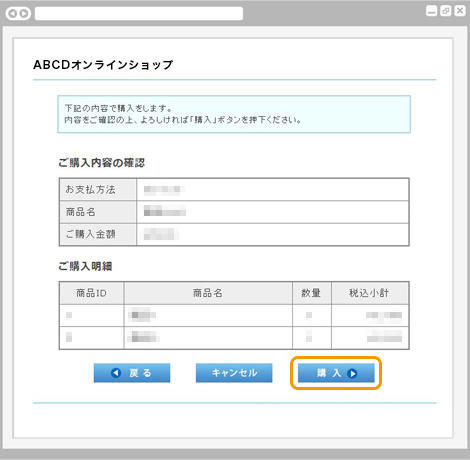
Your purchase details will be displayed.
Please check the contents and press the "Purchase" button.
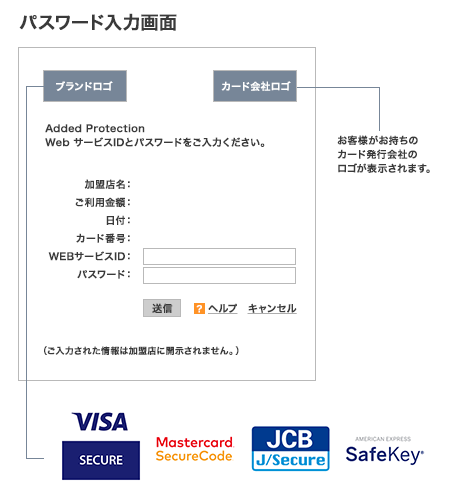
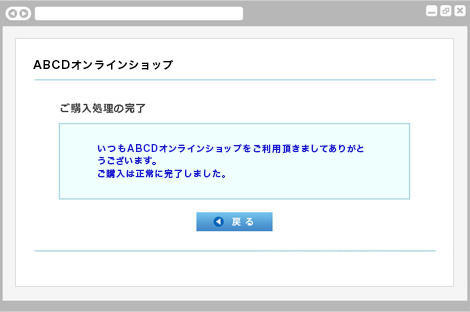
The purchase completion screen will be displayed.
Your purchase is complete.
Click the "Back" button to return to the shop site.
For inquiries regarding payment details, please contact the business company that purchased or used the product.
PSP service provider: SB Payment Service
(PSP) Online Payment Service "Credit Card Payment "
* Customers who accept applications after March 9, 2020 will be providing a new screen.
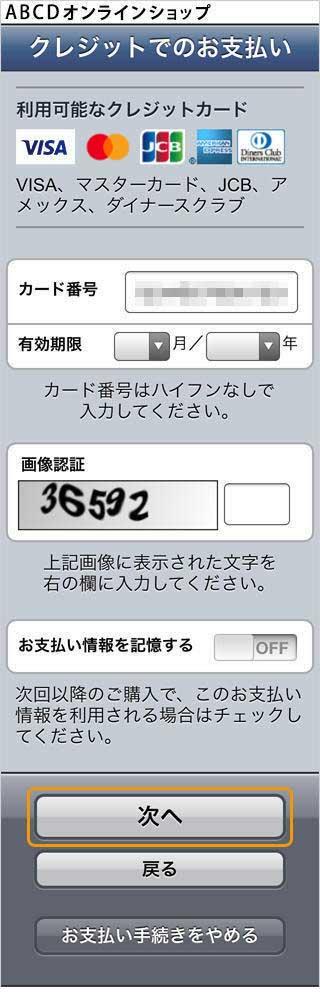
The credit card information input screen is displayed.
Please enter your "card number" and "expiration date".
Check the contents and click the "Next" button.
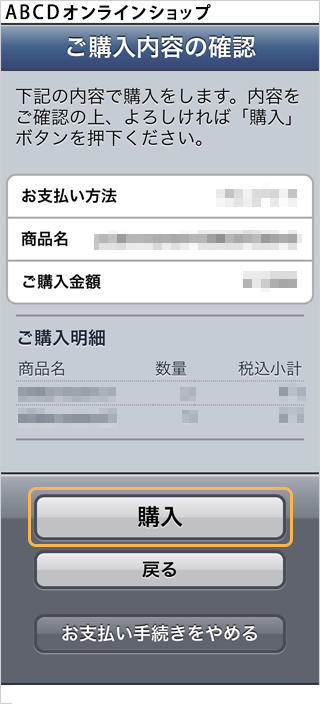
Your purchase details will be displayed.
Please check the contents and press the "Purchase" button.
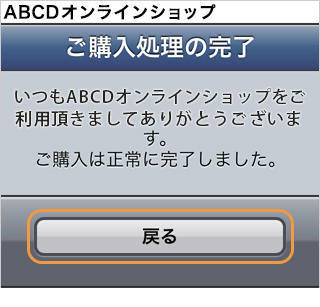
The purchase completion screen will be displayed.
Your purchase is complete.
Click the "Back" button to return to the shop site.
For inquiries regarding payment details, please contact the business company that purchased or used the product.
PSP service provider: SB Payment Service
(PSP) Online Payment Service "Credit Card Payment "
Related content
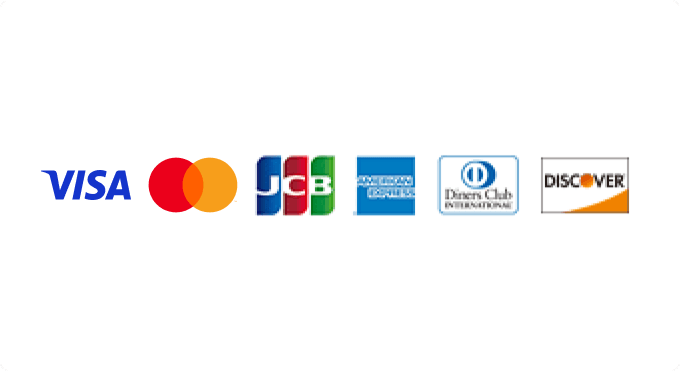
Credit Card Payment
The most widely used payment service accepting six major international brands.
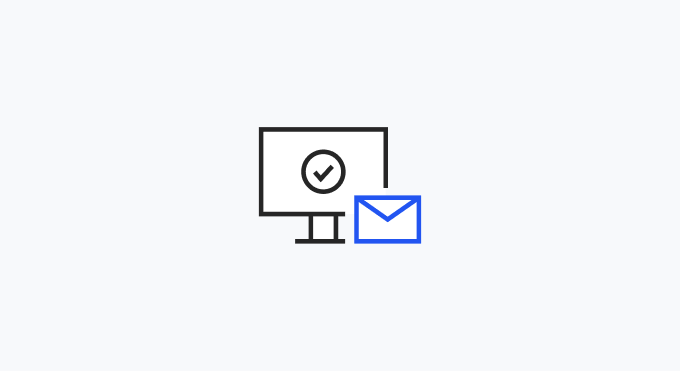
Email Payment Link Service
A service that allows you to invoice customers by sending a URL to our payments page via email, SMS, or QR code.

Payment services for in-stores
Choose the solution that suits your business’ needs.