* Customers who accept applications after March 9, 2020 will be providing a new screen.
If you want to use it on your computer or smartphone, follow the procedure on this page.
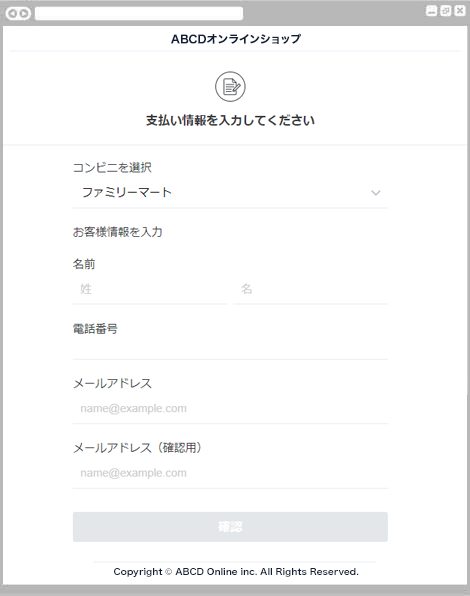
Select FamilyMart from the dropdown and enter your name, phone number, and email address.
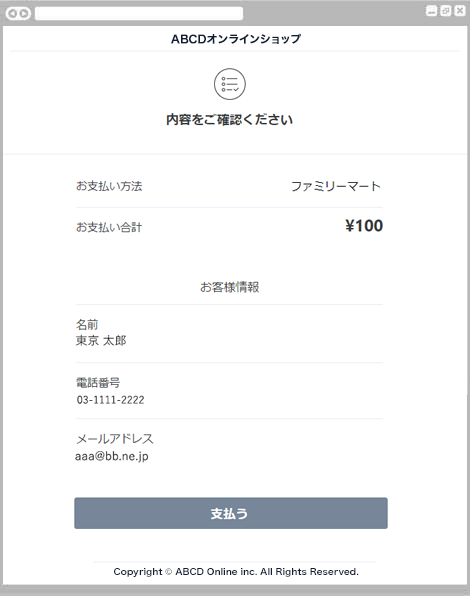
Please check the displayed payment details.
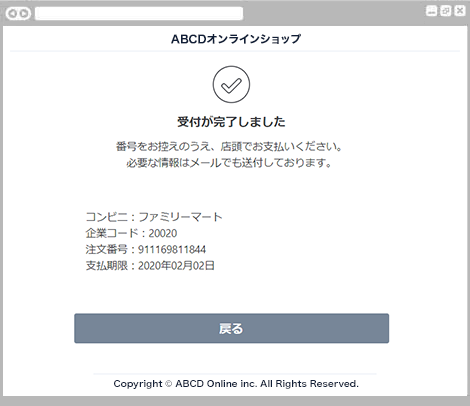
The reception completion screen will be displayed.
Please make a note of the various numbers displayed and pay at the store.
We will also send you the necessary information by email.
The above two pieces of information are required when making a payment at FamilyMart. Please print or write it down and come to our store.
The following steps are performed using the multi-copy machine terminal installed at FamilyMart stores.
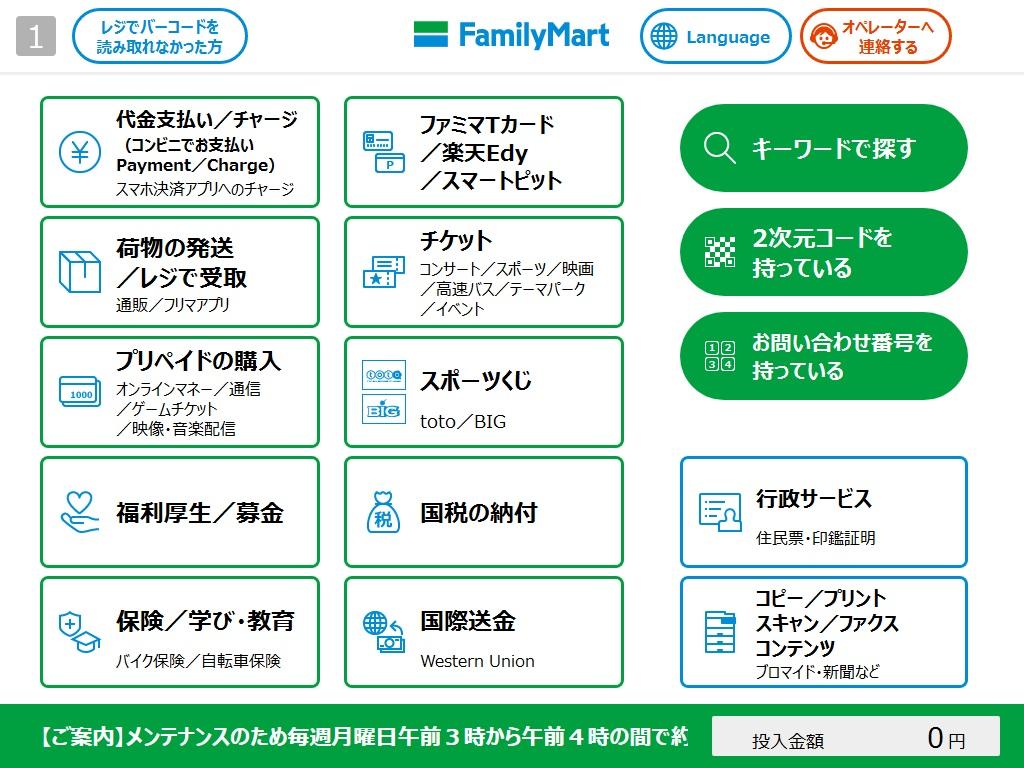
The process will begin at the multi-copy machine terminal installed at the FamilyMart store.
Please have the two numbers of each type you have written down and check the number on the top screen.
Select the "Payment/Charge (Pay at a convenience store)" button.
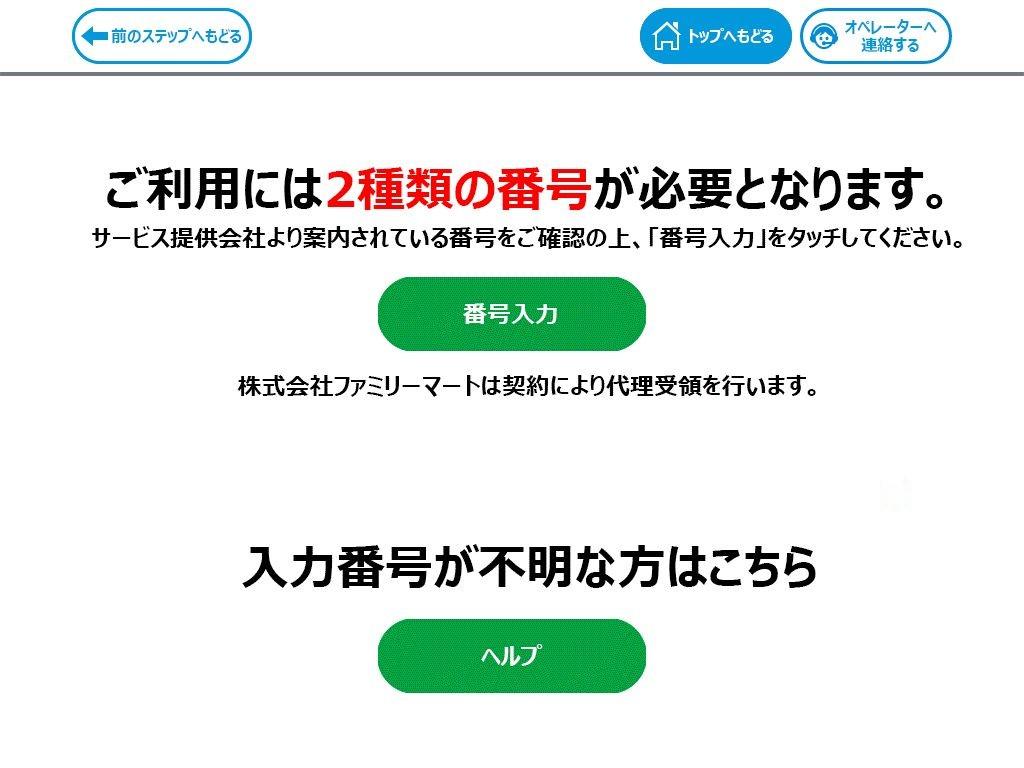
Select "Enter number".
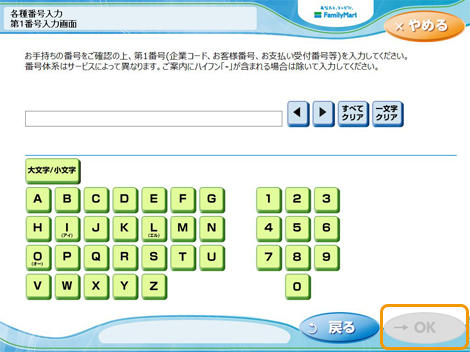
Enter "Company Code" 20020 and press the "OK" button.
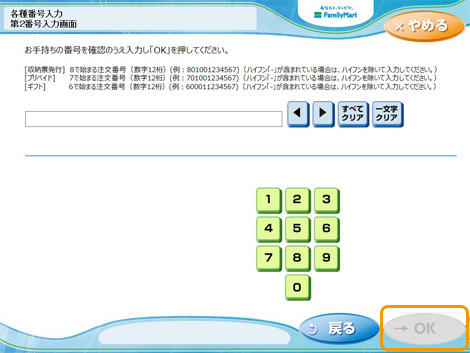
Enter the 12-digit "order number" starting with 8 and press the "OK" button.
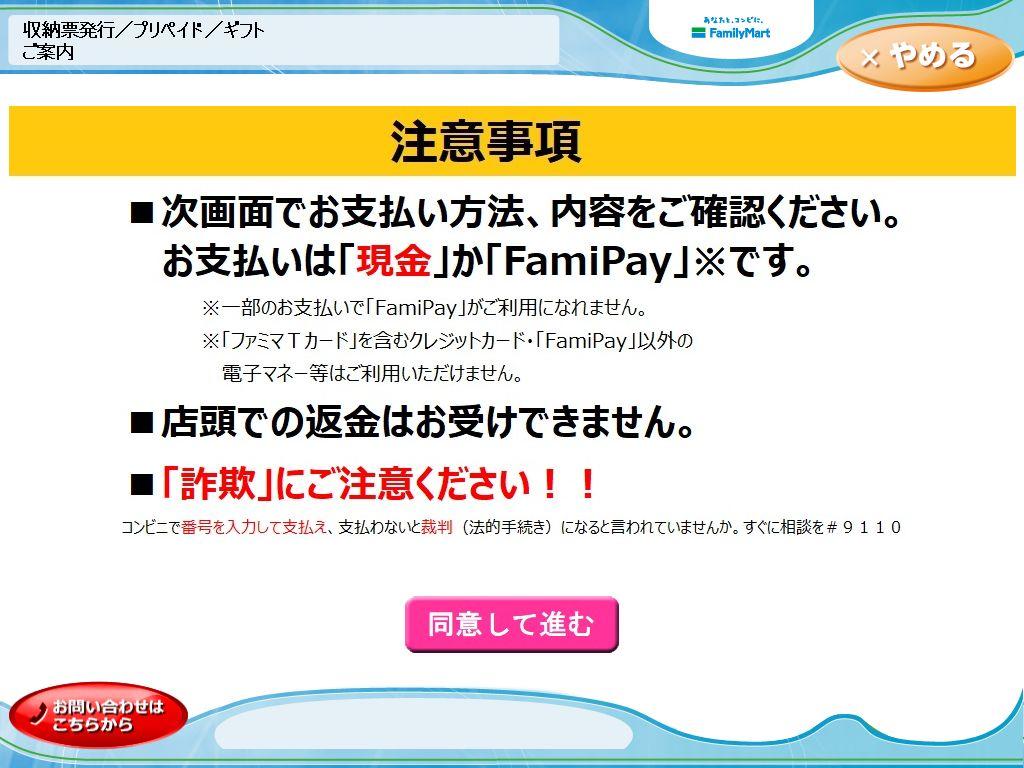
After confirming the order details, press the "Agree and Proceed" button.
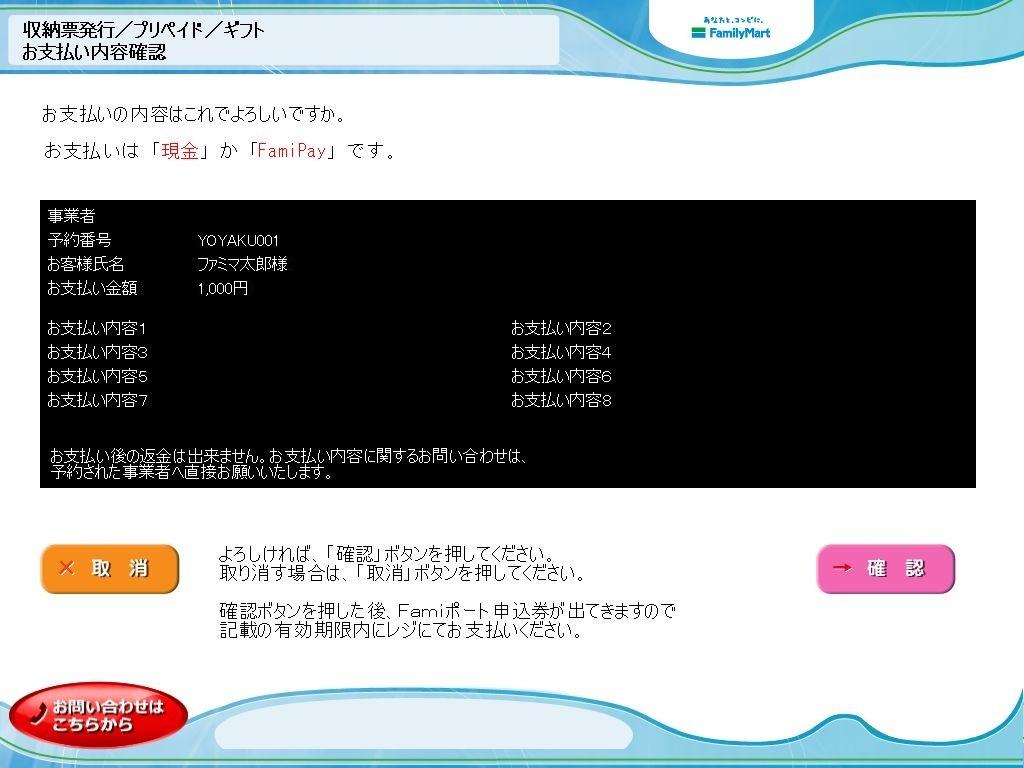
A confirmation screen for your order details will be displayed.
After confirming the payment method and details, press the "Confirm" button.
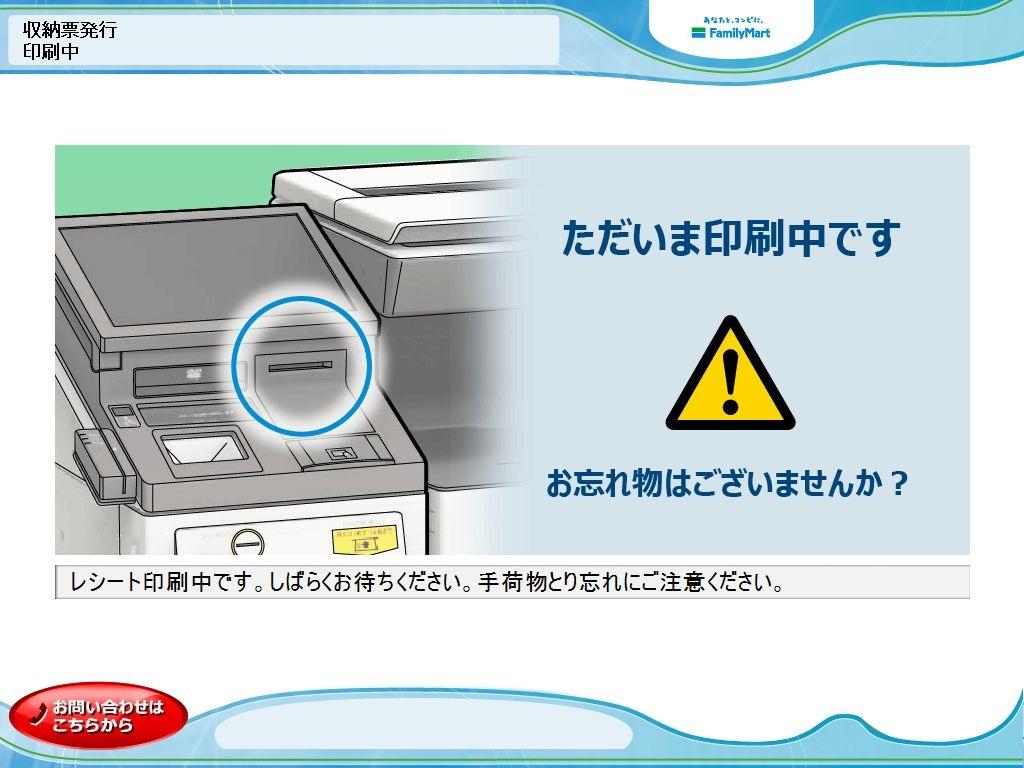
An "application ticket" will be output from the multi-copy machine terminal.
Please present your application ticket to the cashier and pay in cash.
Please note that the "Application Ticket" is valid for 30 minutes after being printed.
For inquiries regarding payment details, please contact the business company that purchased or used the product.
PSP service provider: SB Payment Service
> CVS Payment service page
* Customers who accept applications after March 9, 2020 will be providing a new screen.
If you want to use it on your computer or smartphone, follow the procedure on this page.
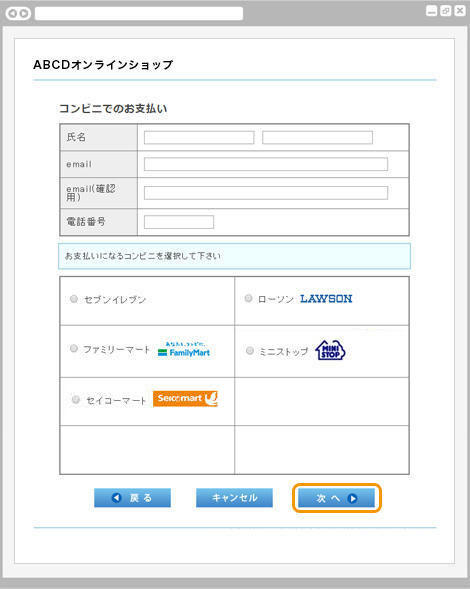
Enter your name, email address, and phone number and select FamilyMart.
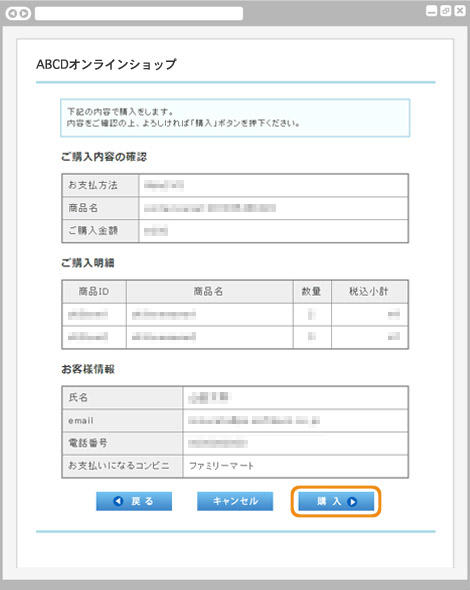
Please check the displayed purchase details.
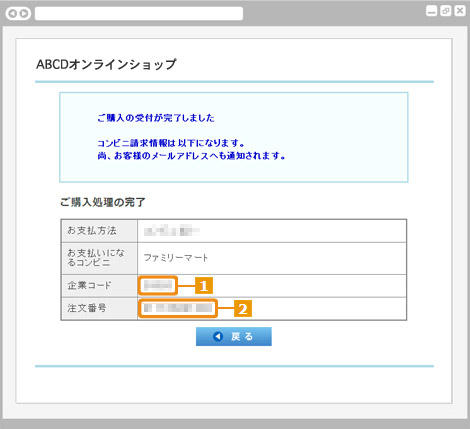
The reception completion screen will be displayed.
Please make a note of the various numbers displayed and pay at the store.
We will also send you the necessary information by email.
The above two pieces of information are required when making a payment at FamilyMart. Please print or write it down and come to our store.
The following steps are performed using the multi-copy machine terminal installed at FamilyMart stores.
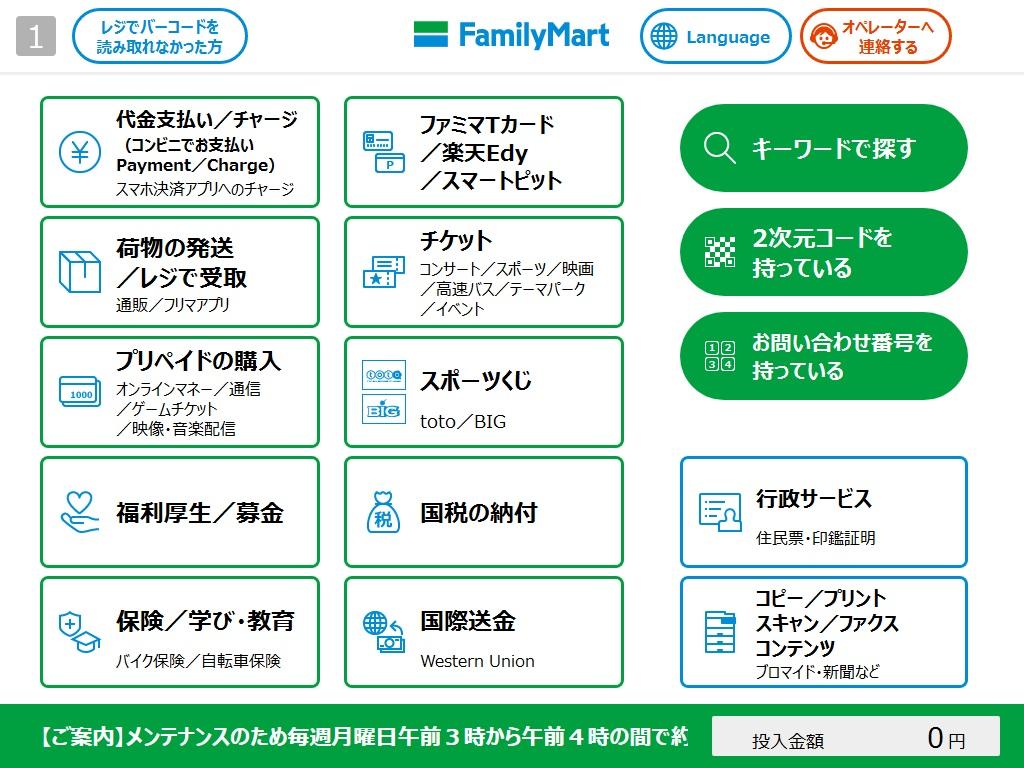
The process will begin at the multi-copy machine terminal installed at the FamilyMart store.
Please have the two numbers of each type you have written down and check the number on the top screen.
Select the "Payment/Charge (Pay at a convenience store)" button.
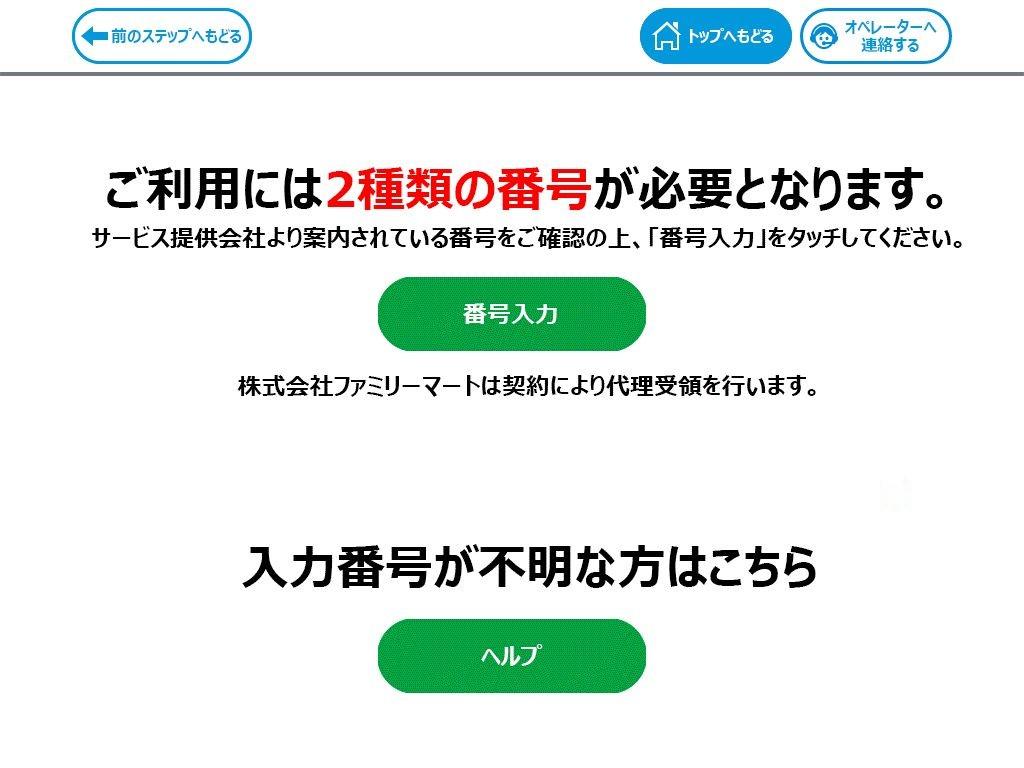
Select "Enter number".
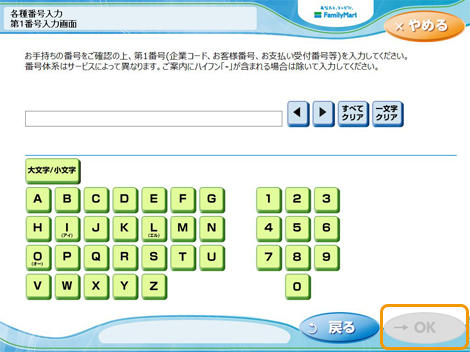
Enter "Company Code" 20020 and press the "OK" button.
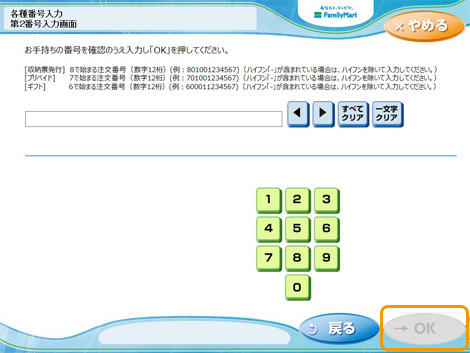
Enter the 12-digit "order number" starting with 8 and press the "OK" button.
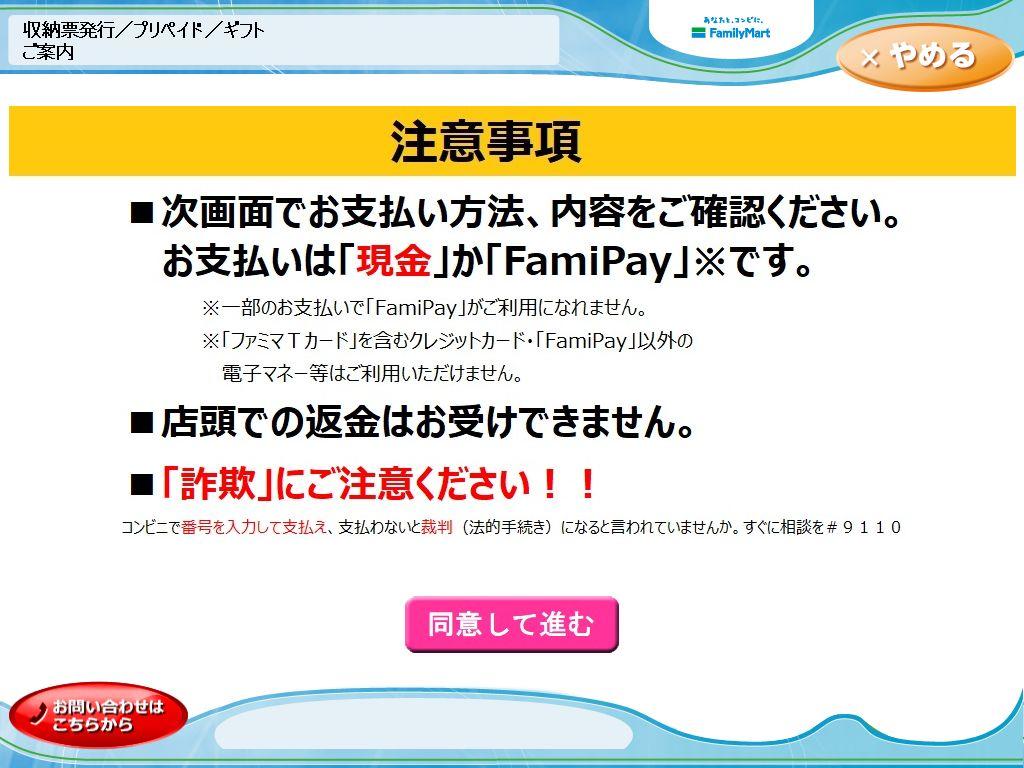
After confirming the order details, press the "Agree and Proceed" button.
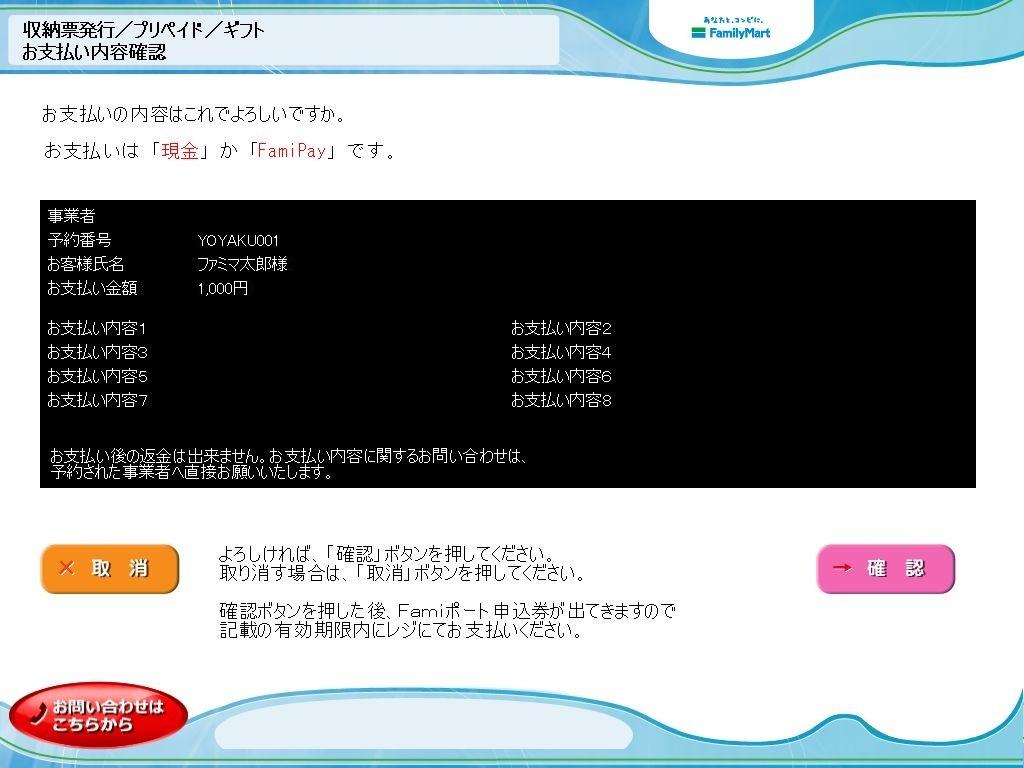
A confirmation screen for your order details will be displayed.
After confirming the payment method and details, press the "Confirm" button.
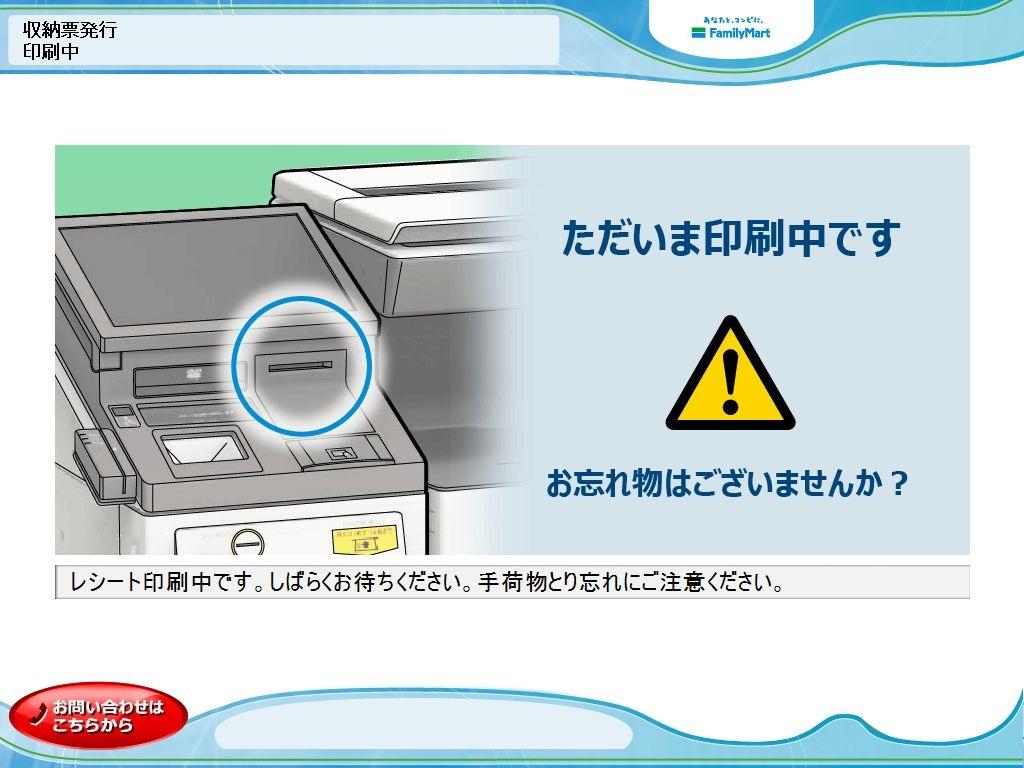
An "application ticket" will be output from the multi-copy machine terminal.
Please present your application ticket to the cashier and pay in cash.
Please note that the "Application Ticket" is valid for 30 minutes after being printed.
For inquiries regarding payment details, please contact the business company that purchased or used the product.
PSP service provider: SB Payment Service
> CVS Payment service page