* Customers who accept applications after March 9, 2020 will be providing a new screen.
If you want to use it on your computer or smartphone, follow the procedure on this page.
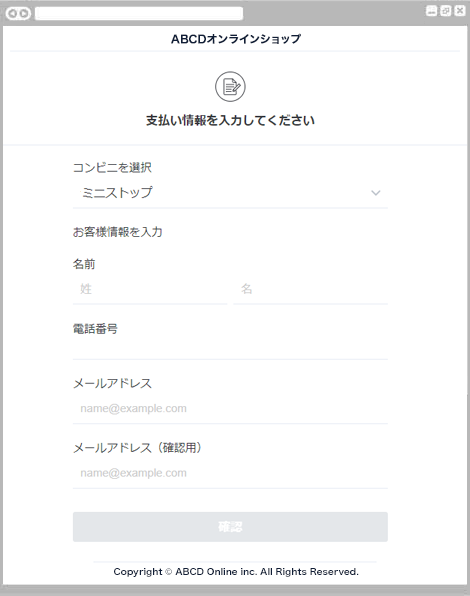
Select Ministop from the dropdown and enter your name, phone number, and email address.
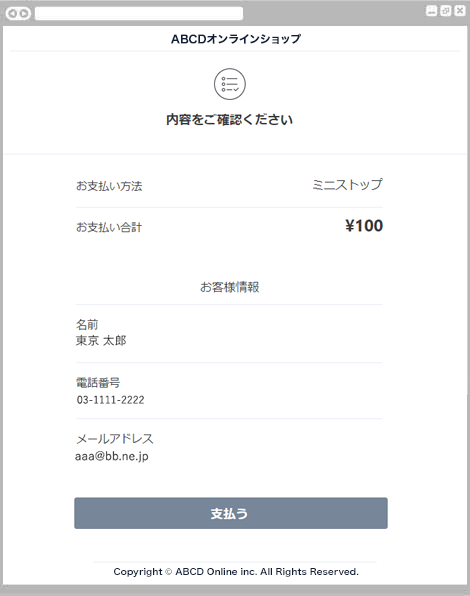
Please check the displayed payment details.
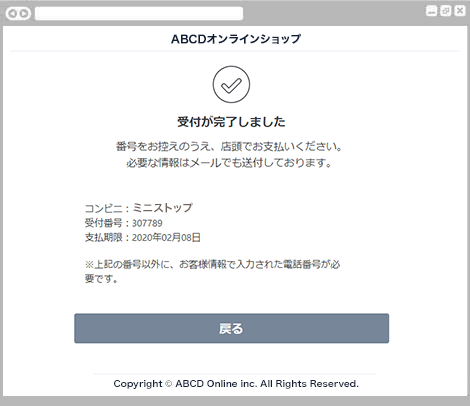
The reception completion screen will be displayed.
Reception has been completed.
Please take note of your reception number and pay at the store.
The following procedure is performed using the Loppi terminals installed at each Lawson / Ministop store.
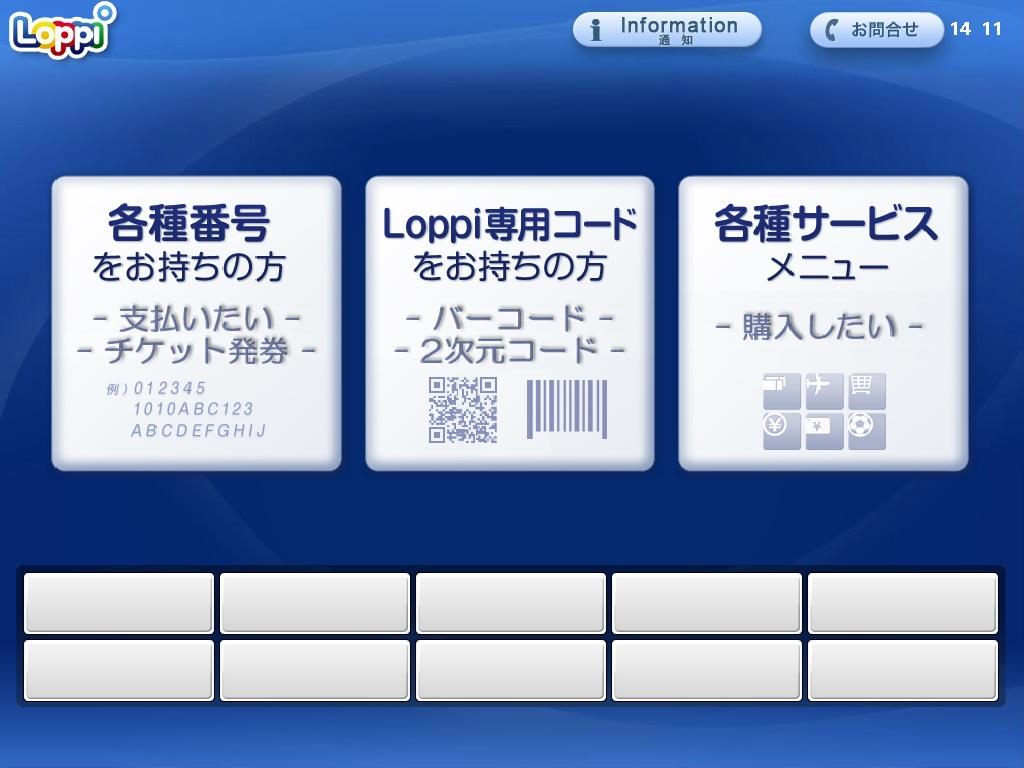
Start the procedure at the Loppi terminal installed at Lawson/Ministop stores.
Please have your "reception number" and "phone number" with you and select the "For those with various numbers" button from the top screen of your Loppi terminal.
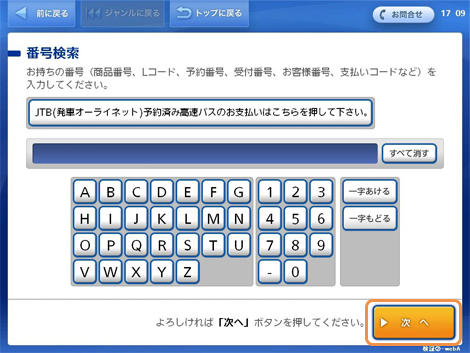
Enter the "Reception number" and click the "Next" button.
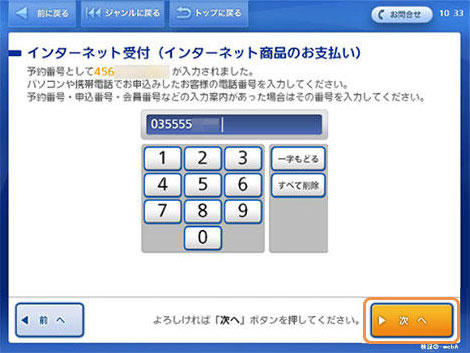
Enter the "phone number" you entered at the time of payment and click the "Next" button.
After confirming the application details, click the "Yes" button.
After confirming the precautions for payment, click the "Confirm" button.
An "application ticket" will be output from the Loppi terminal.
Please present your "application ticket" to the cashier and pay in cash.
The expiration date of the "application ticket" is 30 minutes from the output.
We will give you a "receipt" in exchange for the price, so please be sure to receive it.
For inquiries regarding payment details, please contact the business company that purchased or used the product.
PSP service provider: SB Payment Service
> CVS Payment service page
* Customers who accept applications after March 9, 2020 will be providing a new screen.
If you want to use it on your computer or smartphone, follow the procedure on this page.
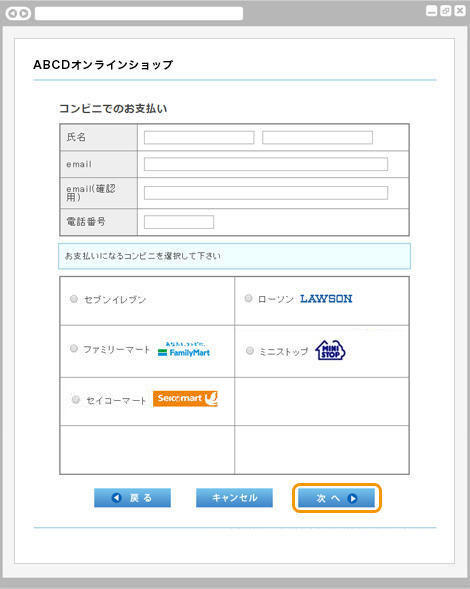
Enter your name, email address and phone number and select Lawson / Ministop.
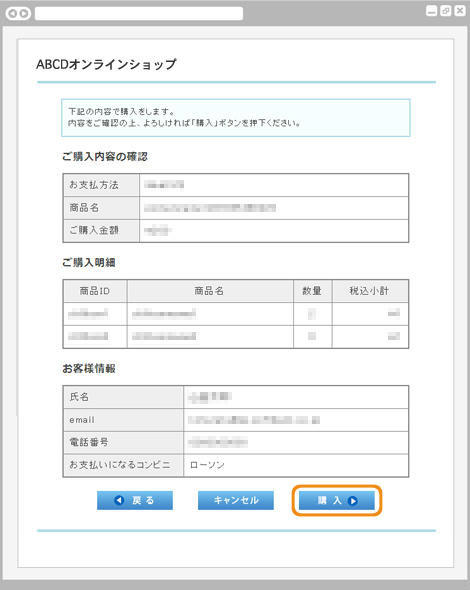
Please check the displayed purchase details.
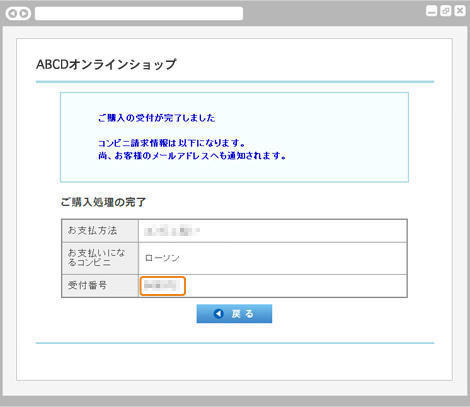
Your purchase has been accepted.
Please make a note of the "reception number" and pay at the store.
The following procedure is performed using the Loppi terminals installed at each Lawson / Ministop store.
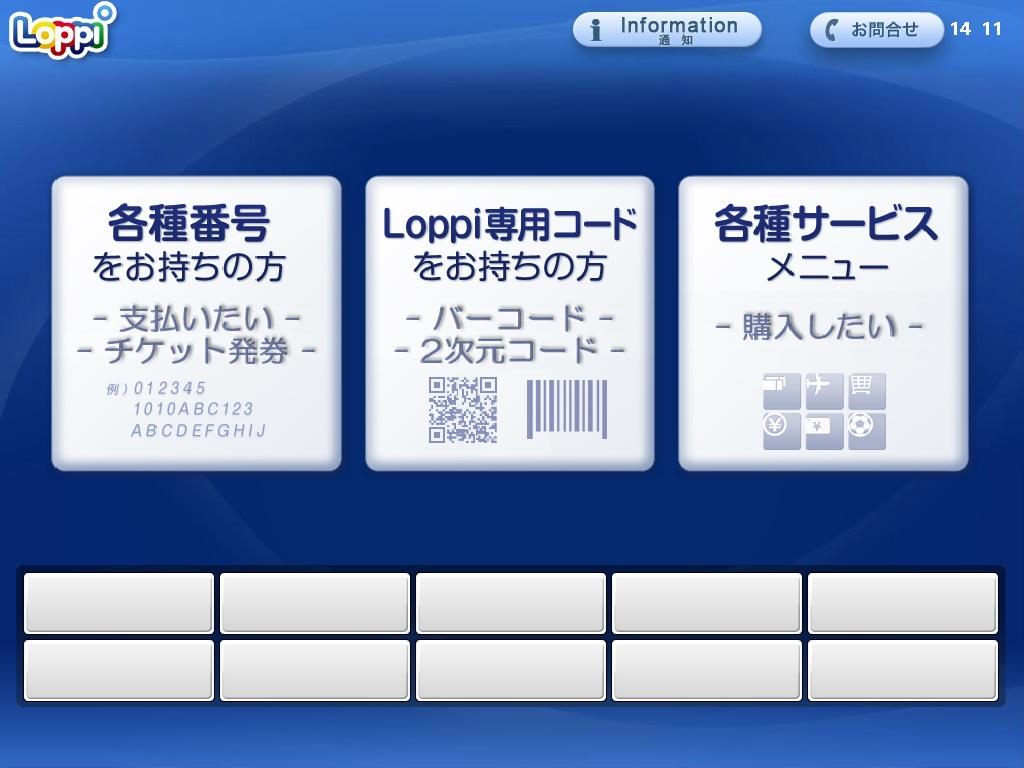
Start the procedure at the Loppi terminal installed at Lawson/Ministop stores.
Please have your "reception number" and "phone number" with you and select the "For those with various numbers" button from the top screen of your Loppi terminal.
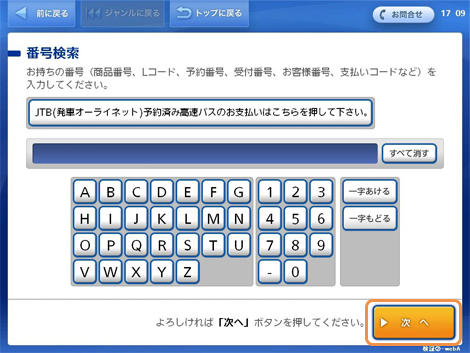
Enter the "Reception number" and click the "Next" button.
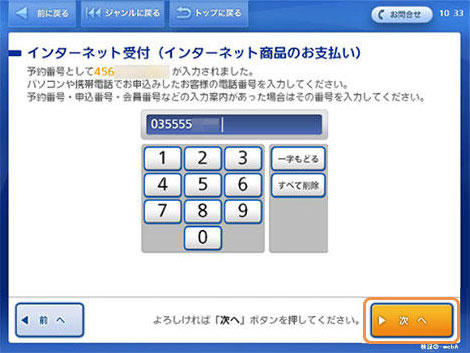
Enter the "phone number" you entered at the time of payment and click the "Next" button.
After confirming the application details, click the "Yes" button.
After confirming the precautions for payment, click the "Confirm" button.
An "application ticket" will be output from the Loppi terminal.
Please present your "application ticket" to the cashier and pay in cash.
The expiration date of the "application ticket" is 30 minutes from the output.
We will give you a "receipt" in exchange for the price, so please be sure to receive it.
For inquiries regarding payment details, please contact the business company that purchased or used the product.
PSP service provider: SB Payment Service
> CVS Payment service page