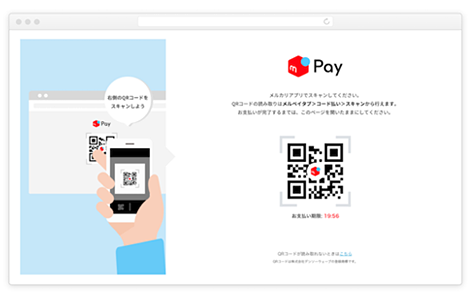
The QR code will be displayed.
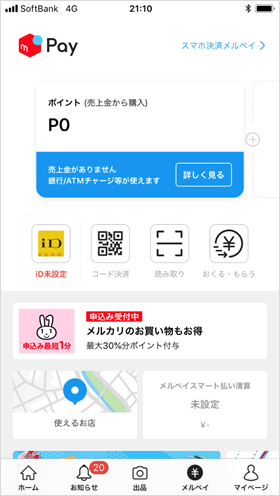
① Start the Mercari app and tap "Read" from the "Merpay" menu.
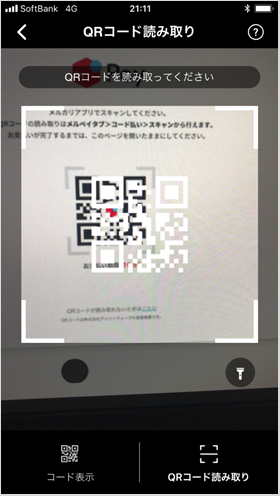
② Scan the displayed QR code.
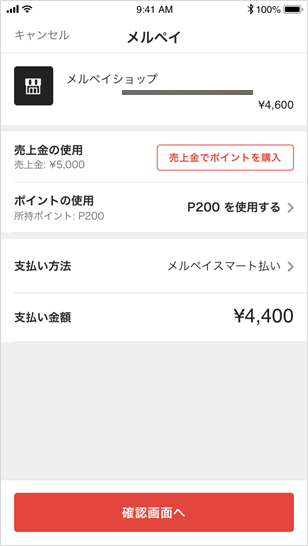
③ Select the payment method and click the "Confirm" button.
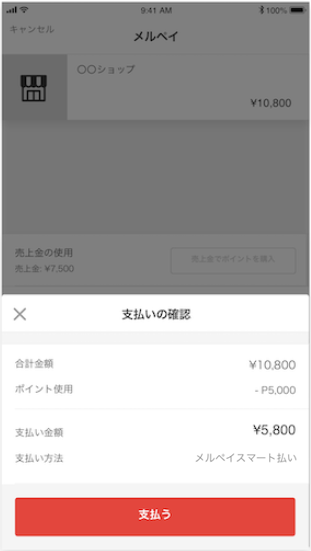
④ After confirming the payment details, click the "Pay" button.
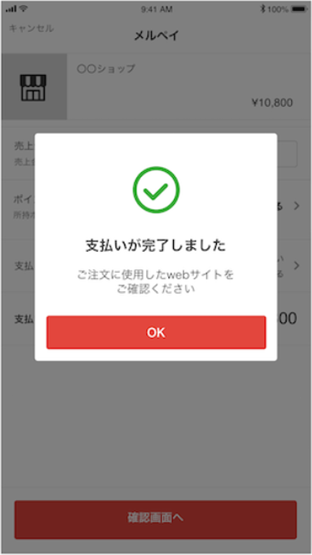
⑤ The payment completion screen will be displayed.
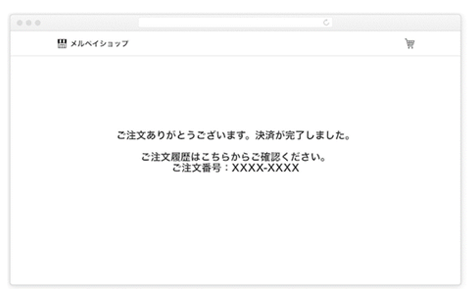
From the QR code display screen, you will automatically be taken to the shop site.
For inquiries regarding payment details, please contact the business company that purchased or used the product.
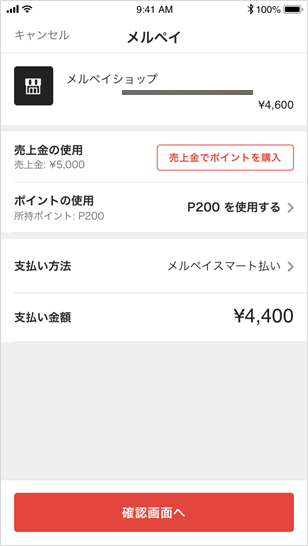
When you access the shop site and pay with Merpay on a smartphone with the Mercari app installed, the Mercari app will automatically start and the payment details will be displayed.
Select a payment method and press the "Confirm" button.
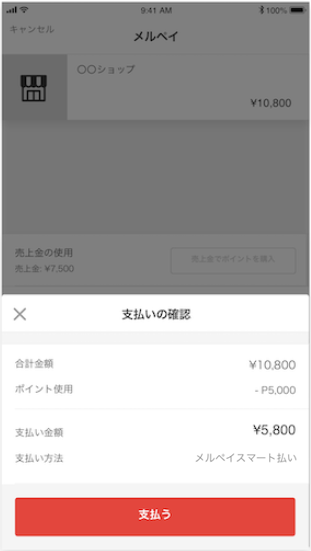
After confirming the payment details, click the "Pay" button.
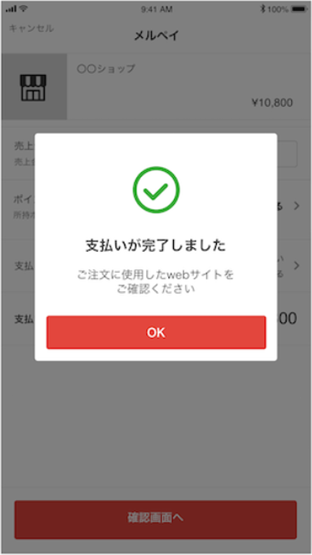
The payment completion screen is displayed.
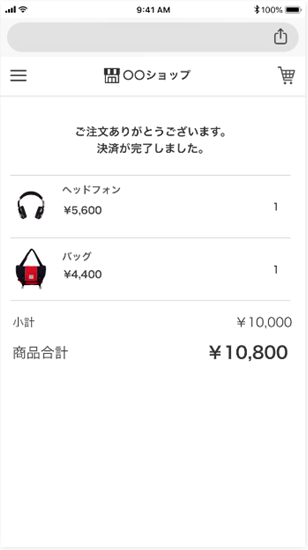
You will be automatically redirected to the shop site.
For inquiries regarding payment details, please contact the business company that purchased or used the product.