* Customers who accept applications after March 9, 2020 will be providing a new screen.
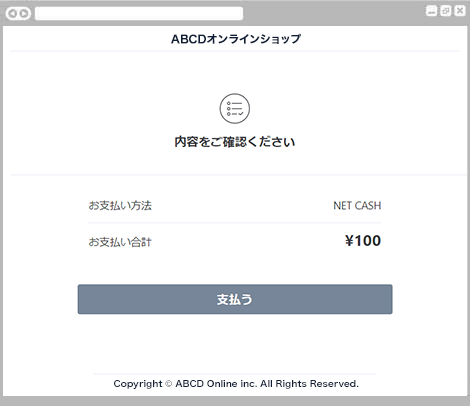
A confirmation screen for payment details will be displayed.
Please check the contents and press the "Pay" button.
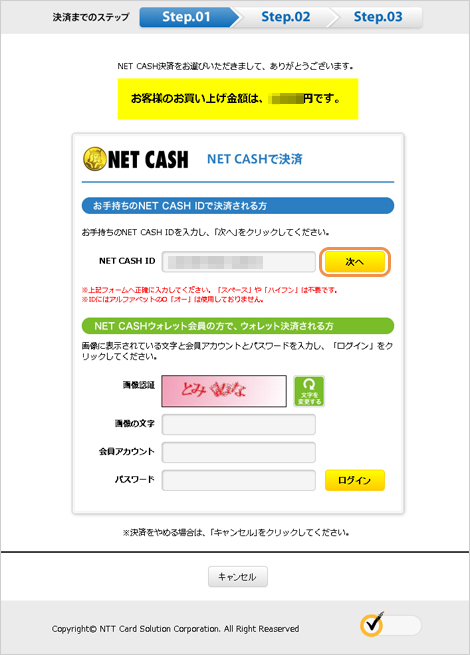
The NET CASH ID input screen is displayed.
After confirming the contents, enter your NET CASH ID and click the "Next" button.
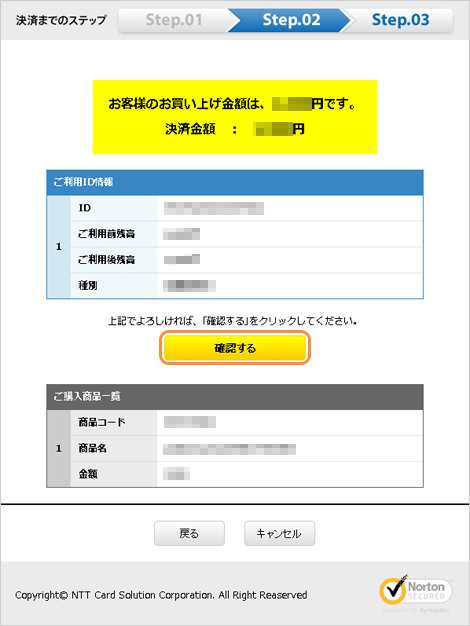
The NET CASH ID confirmation screen is displayed.
After confirming that the NET CASH ID you are using is correct, click the "Confirm" button.
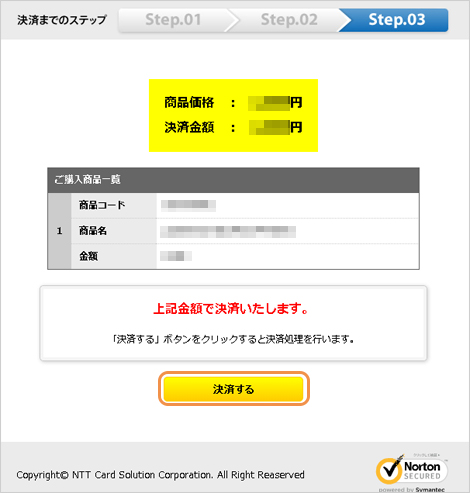
The final confirmation screen of your purchase will be displayed.
After confirming the contents, click the "Settle" button.
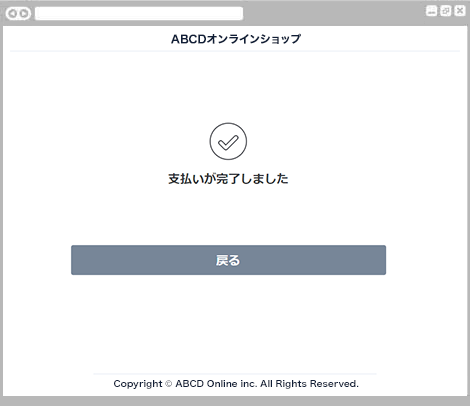
The payment completion screen is displayed.
Payment is complete.
Click the "Back" button to return to the shop site.
For inquiries regarding payment details, please contact the business company that purchased or used the product.
* Customers who accept applications after March 9, 2020 will be providing a new screen.
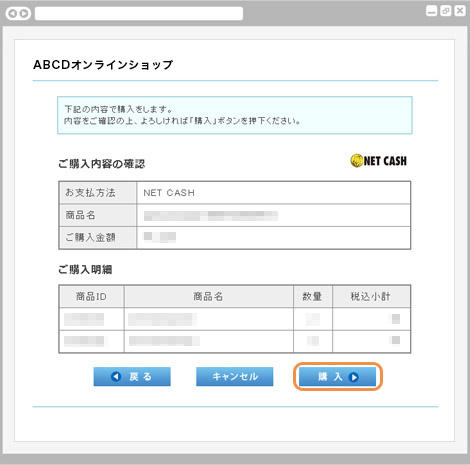
The customer's purchase confirmation screen is displayed.
Please check the contents and press the "Purchase" button.
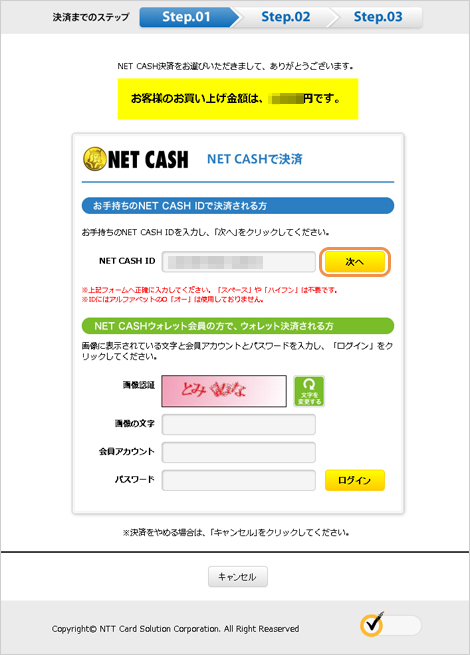
The NET CASH ID input screen is displayed.
After confirming the contents, enter your NET CASH ID and click the "Next" button.
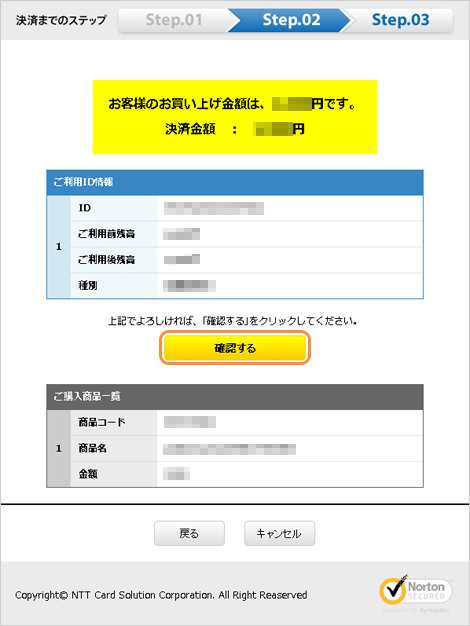
The NET CASH ID confirmation screen is displayed.
After confirming that the NET CASH ID you are using is correct, click the "Confirm" button.
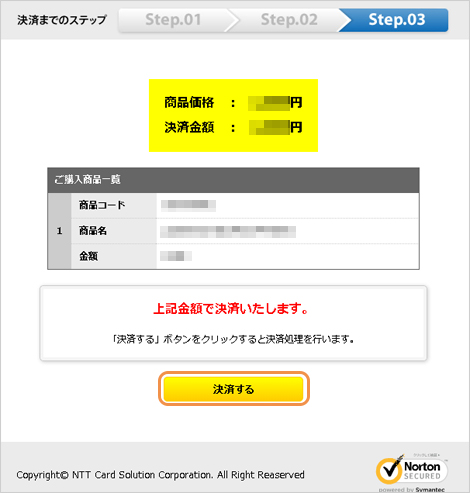
The final confirmation screen of your purchase will be displayed.
After confirming the contents, click the "Settle" button.
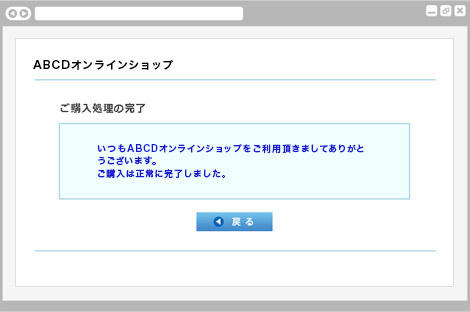
The purchase completion screen will be displayed.
Payment is complete.
Click the "Back" button to return to the shop site.
For inquiries regarding payment details, please contact the business company that purchased or used the product.
* Customers who accept applications after March 9, 2020 will be providing a new screen.
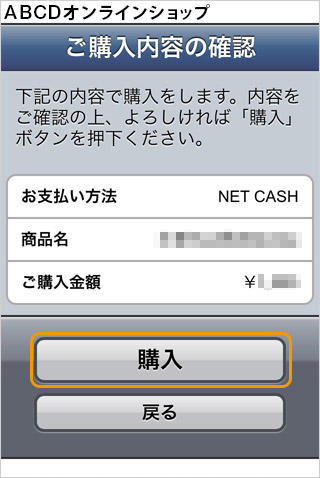
The customer's purchase confirmation screen is displayed.
Please check the contents and press the "Purchase" button.
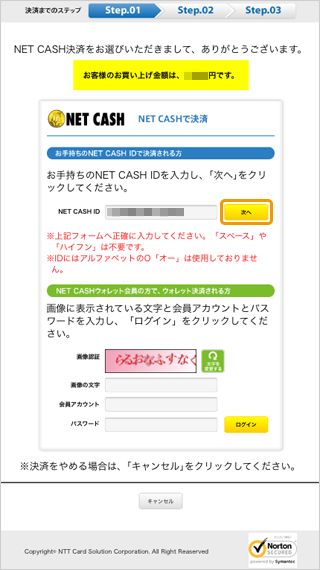
The NET CASH ID input screen is displayed.
After confirming the contents, enter your NETCASH ID and click the "Next" button.
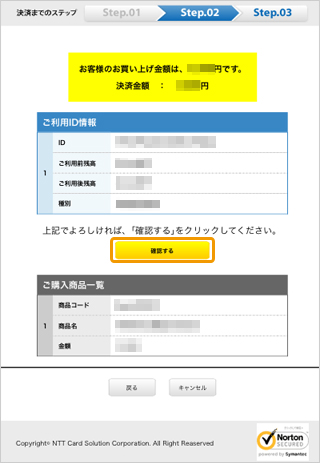
The NET CASH ID confirmation screen is displayed.
After confirming that the NET CASH ID you are using is correct, click the "Confirm" button.
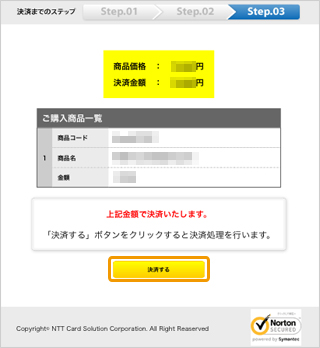
The final confirmation screen of your purchase will be displayed.
After confirming the contents, click the "Settle" button.
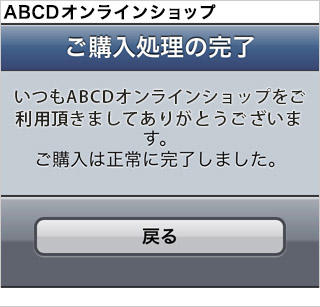
The purchase completion screen will be displayed.
Payment is complete.
Click the "Back" button to return to the shop site.
For inquiries regarding payment details, please contact the business company that purchased or used the product.