Access the shop site on your PC, log in to your PayPay account, and pay.
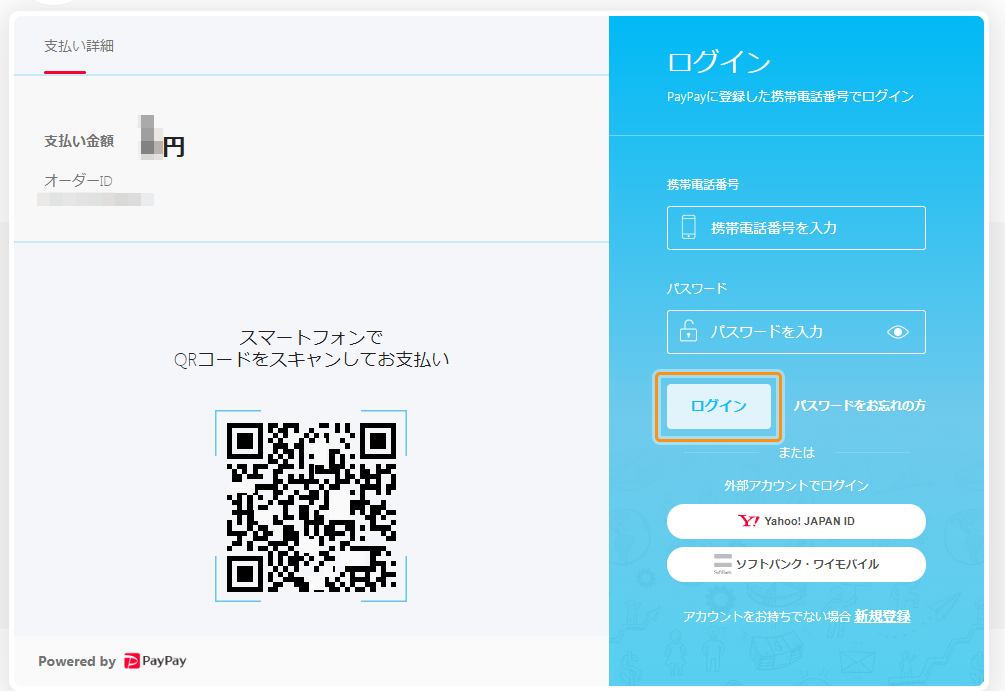
The PayPay login screen is displayed.
After entering your mobile phone number and password, press the "Login" button.
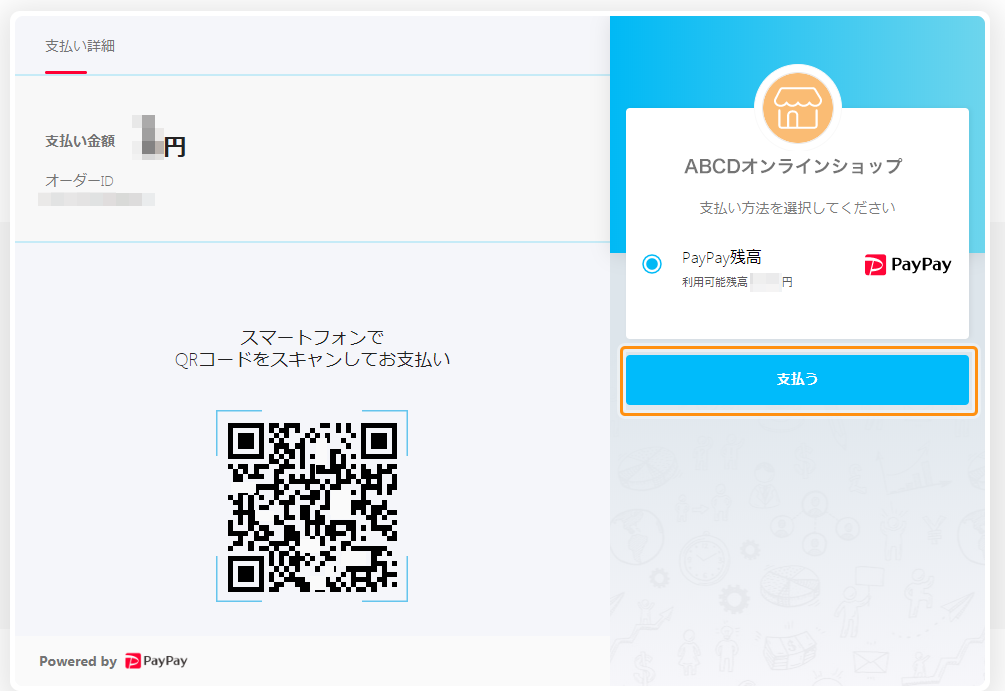
After confirming the payment details, click the "Pay" button.
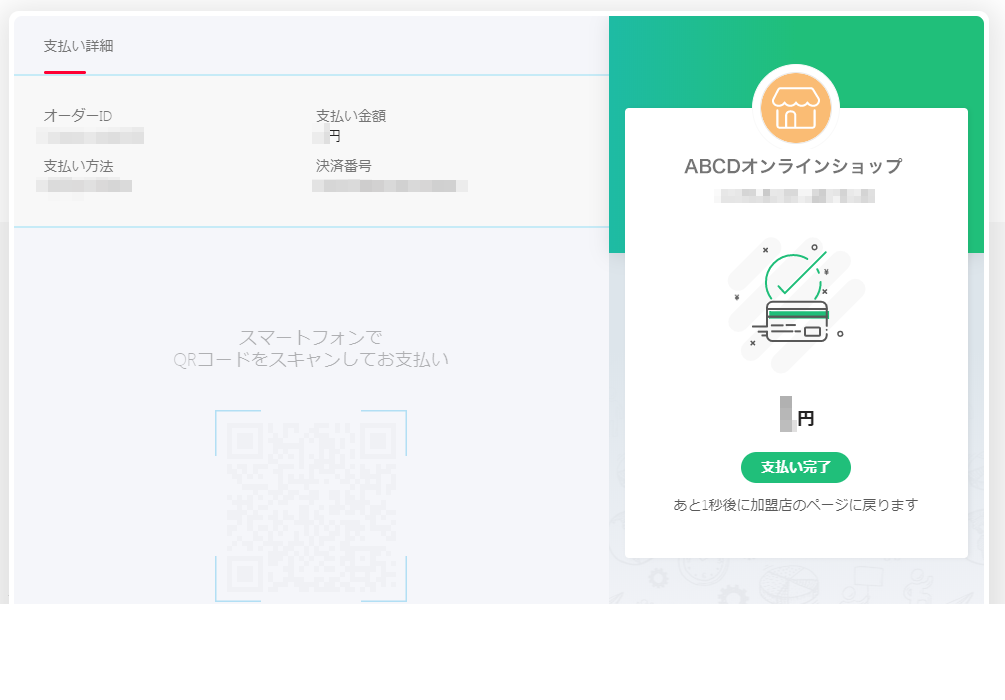
The payment completion screen is displayed.
Access the shop site on your PC, launch the PayPay app, scan the QR code on the screen and pay.
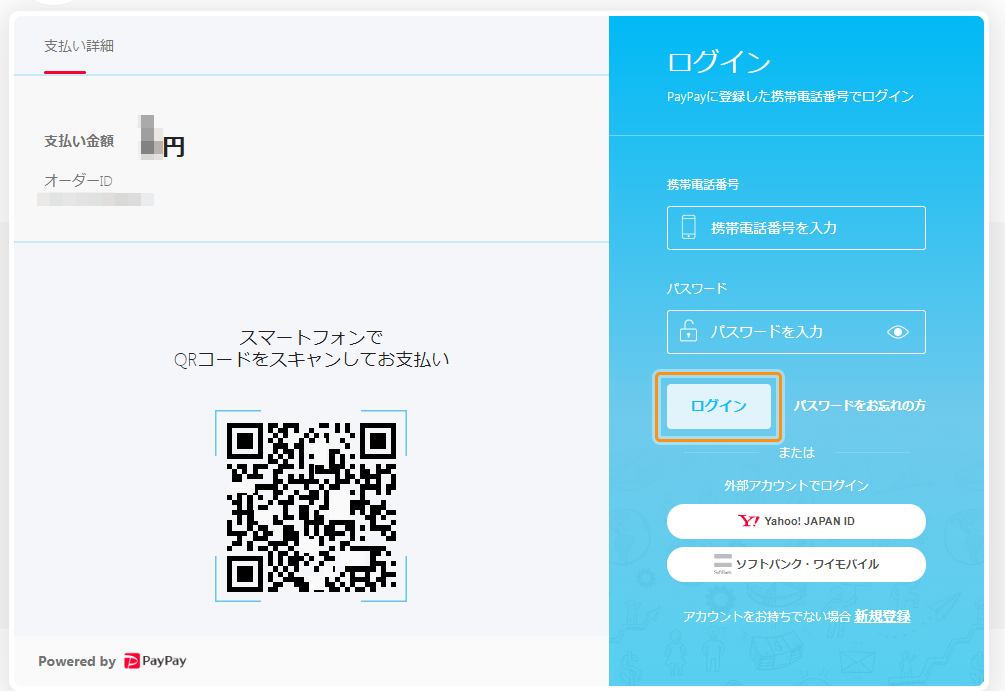
The QR code will be displayed on the PayPay login screen.
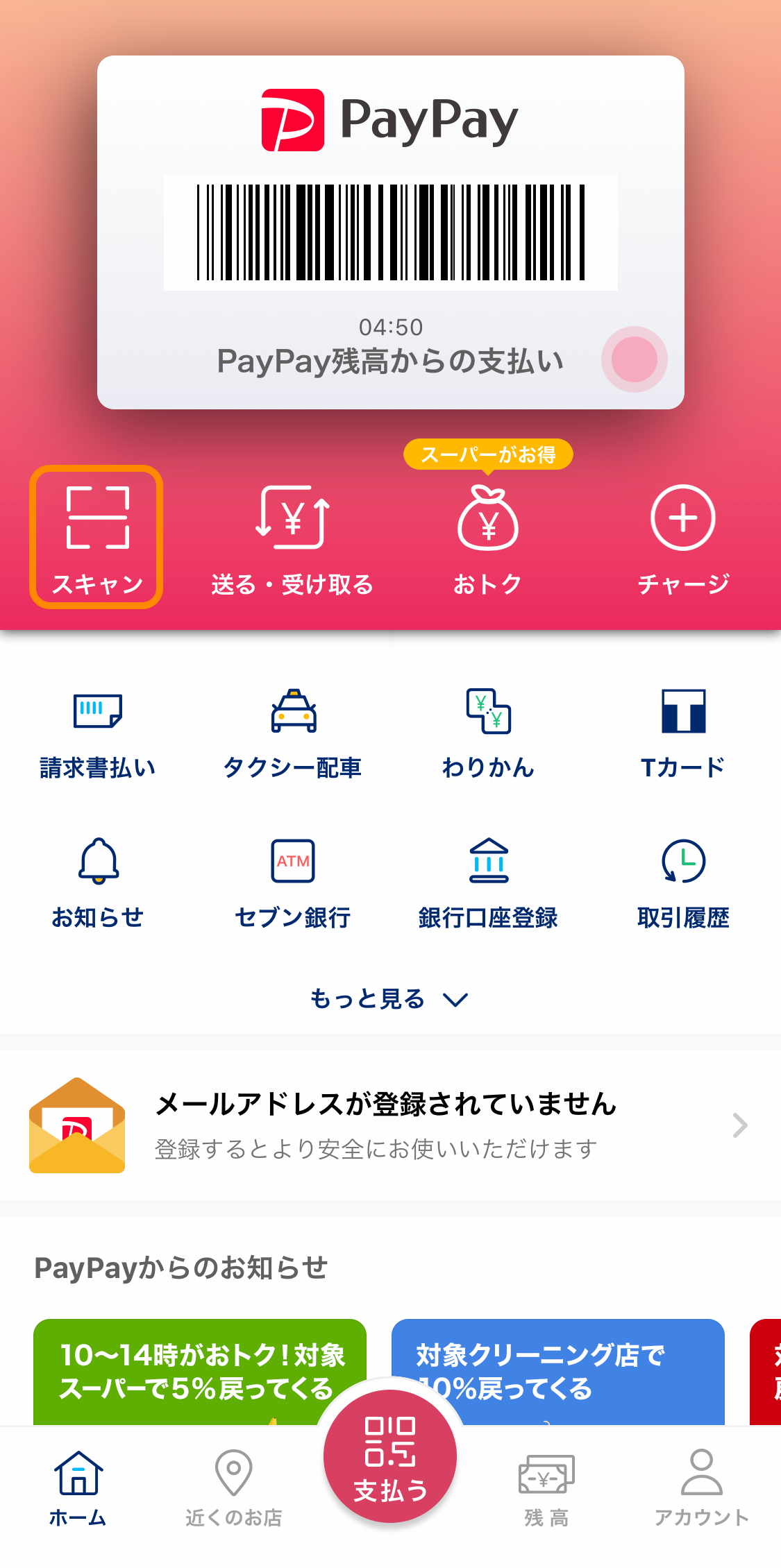
① Start the PayPay app and tap "Scan".
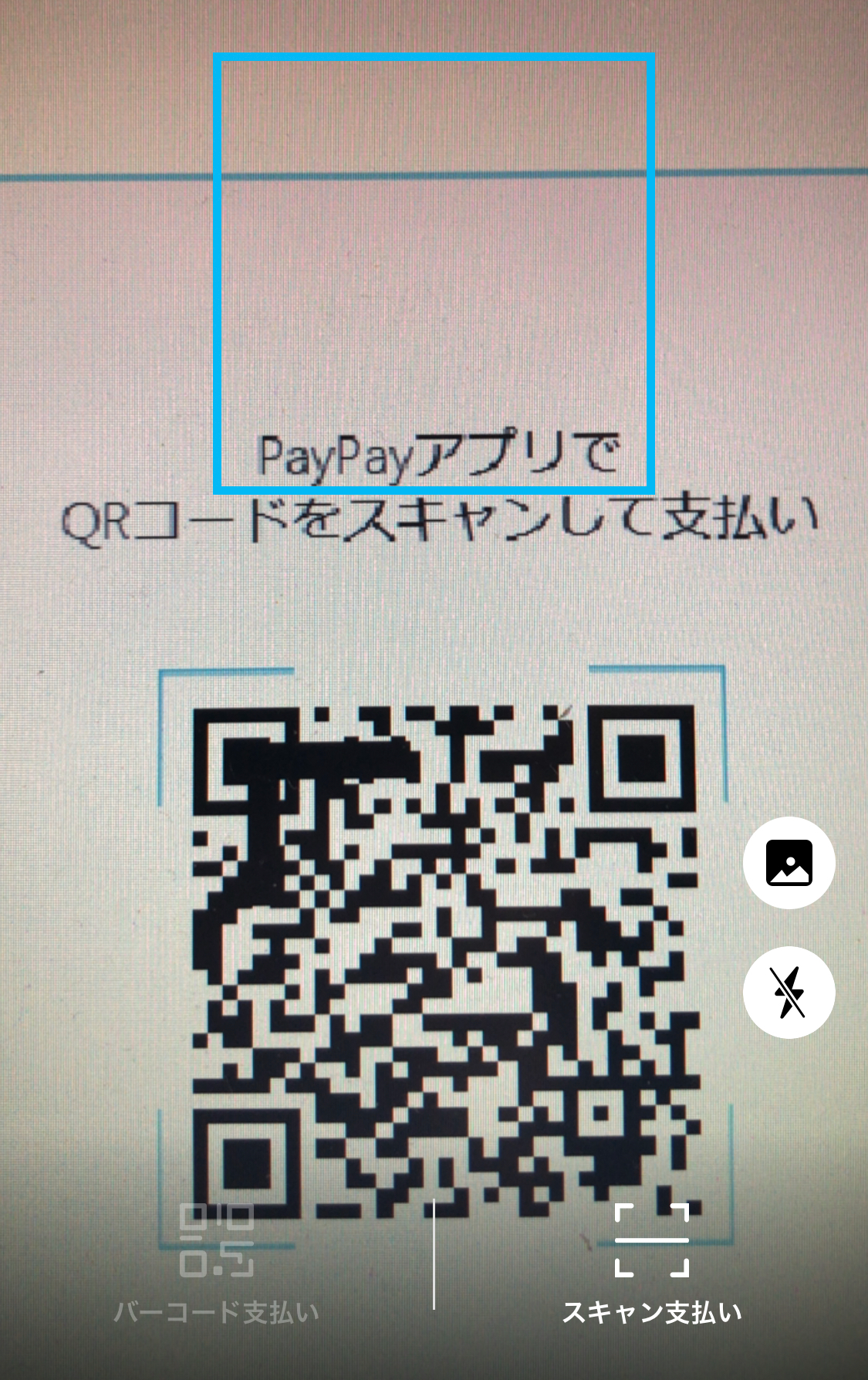
② Scan the QR code displayed on the PayPay login screen.
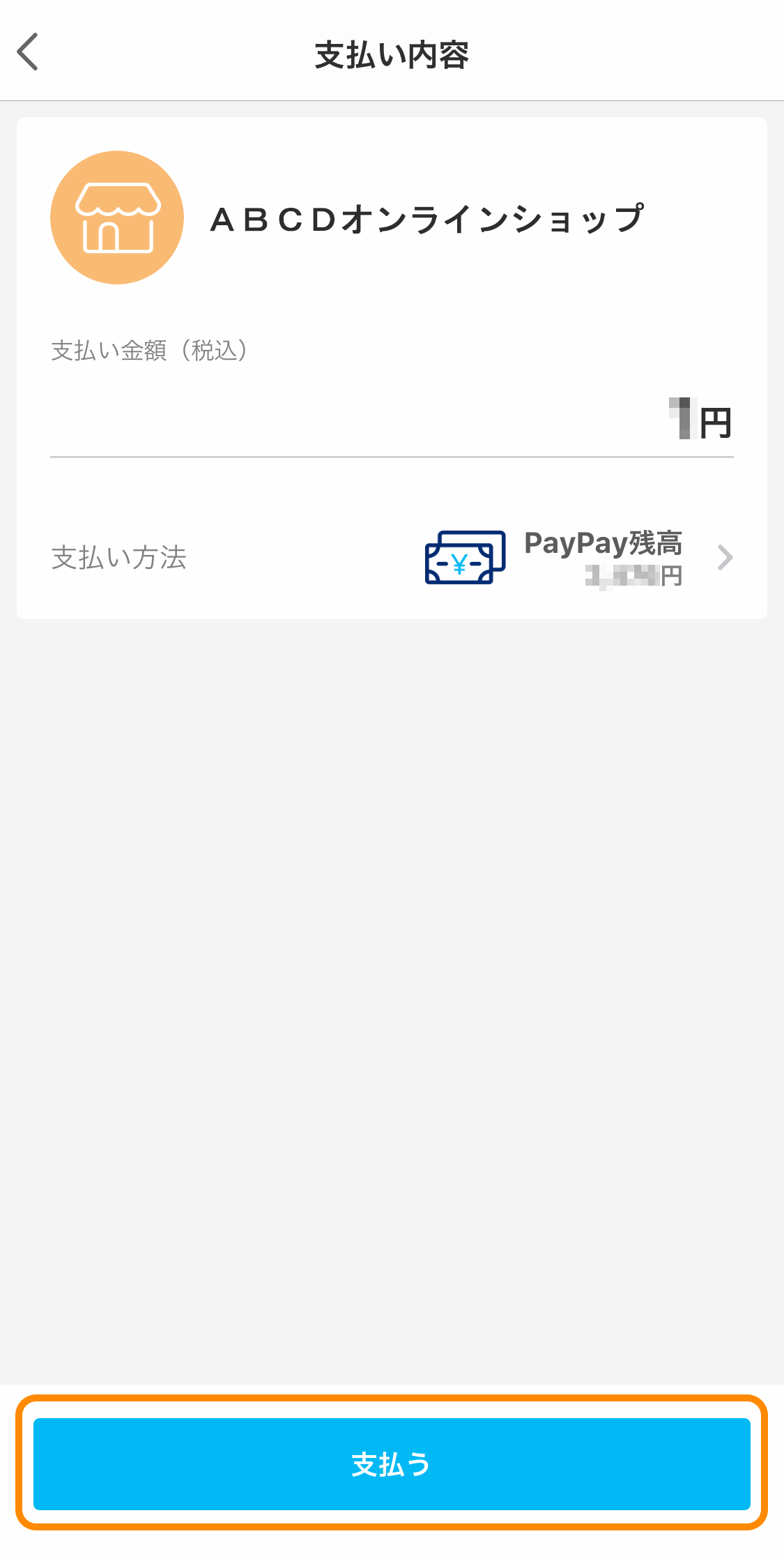
③ After confirming the payment details, click the "Pay" button.
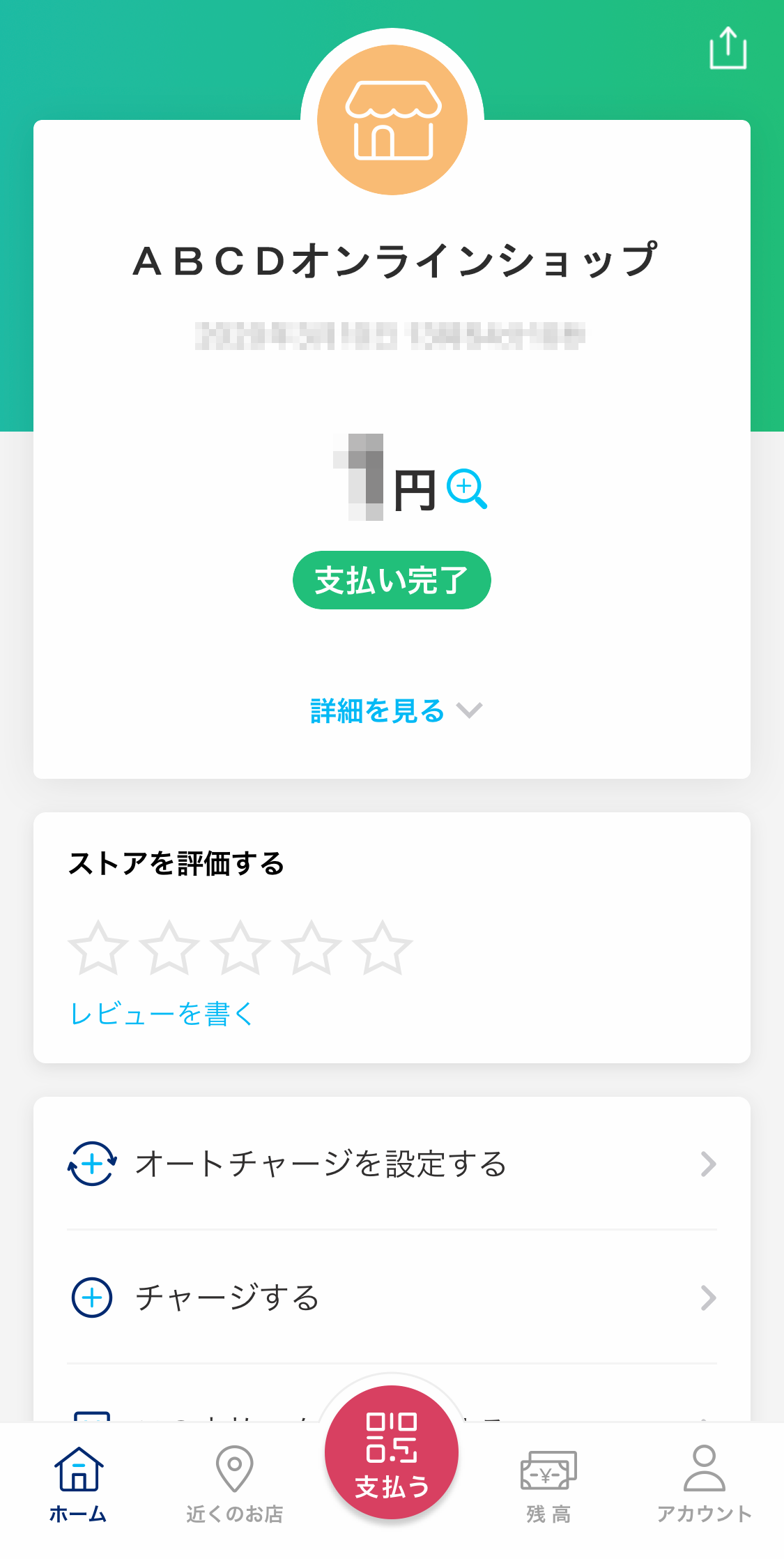
④ Payment is complete.
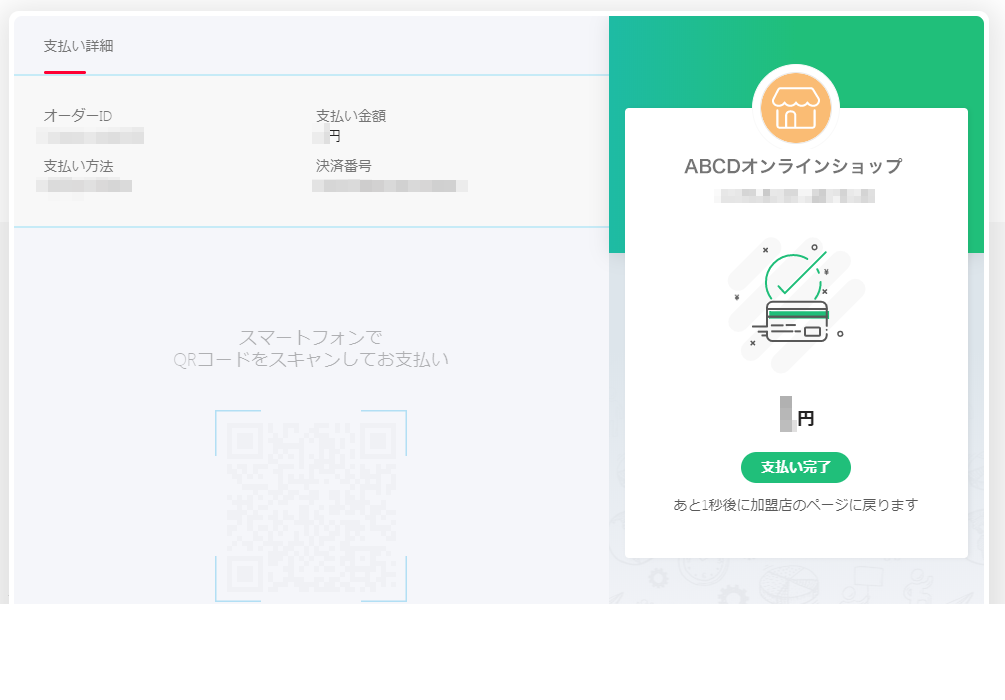
The payment completion screen is displayed.
For inquiries regarding payment details, please contact the business company that purchased or used the product.
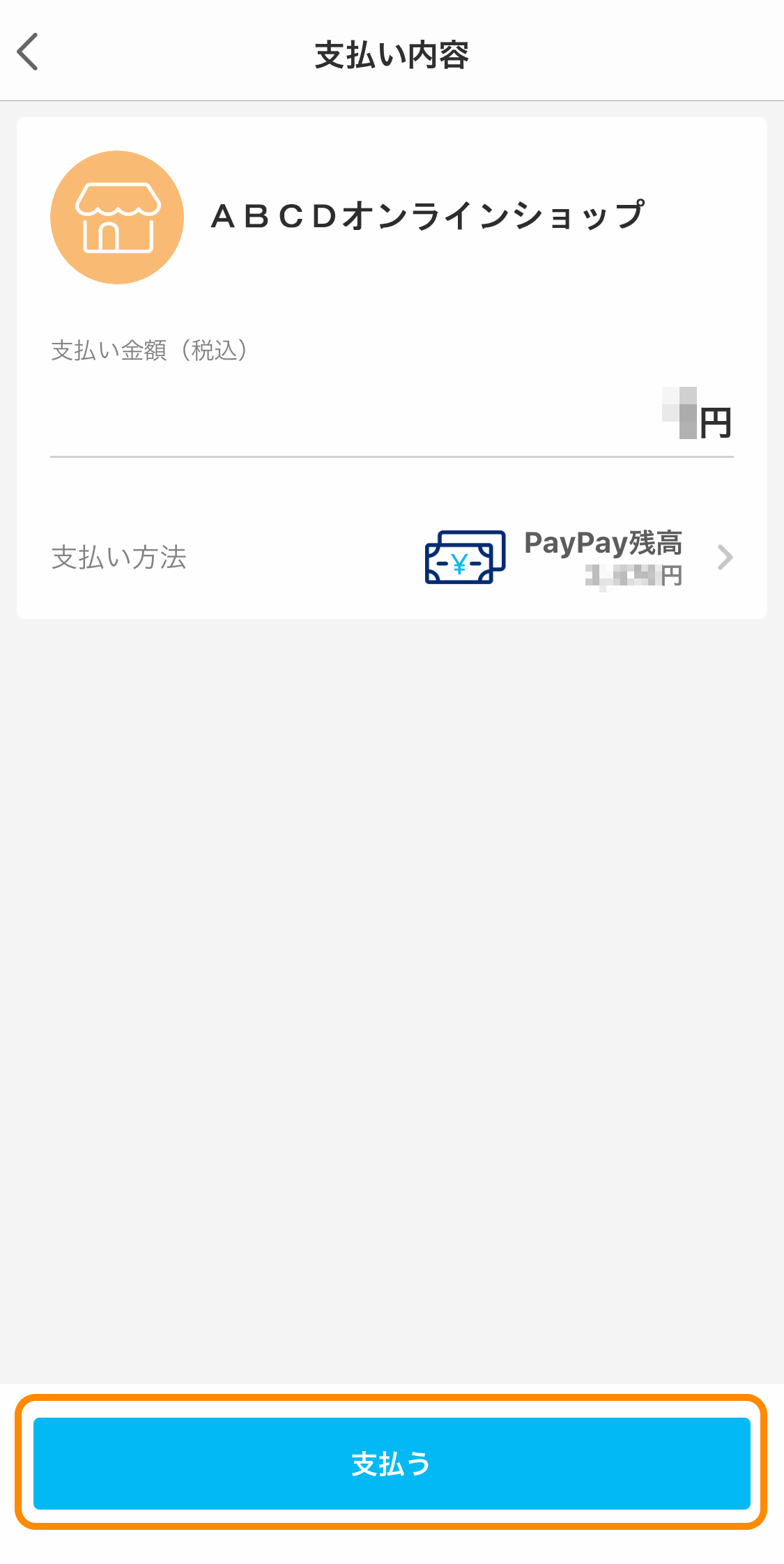
When you access the shop site and pay with PayPay on a smartphone with the PayPay app installed, the PayPay app will automatically start and the payment details will be displayed.
After confirming the payment details, click the "Pay" button.
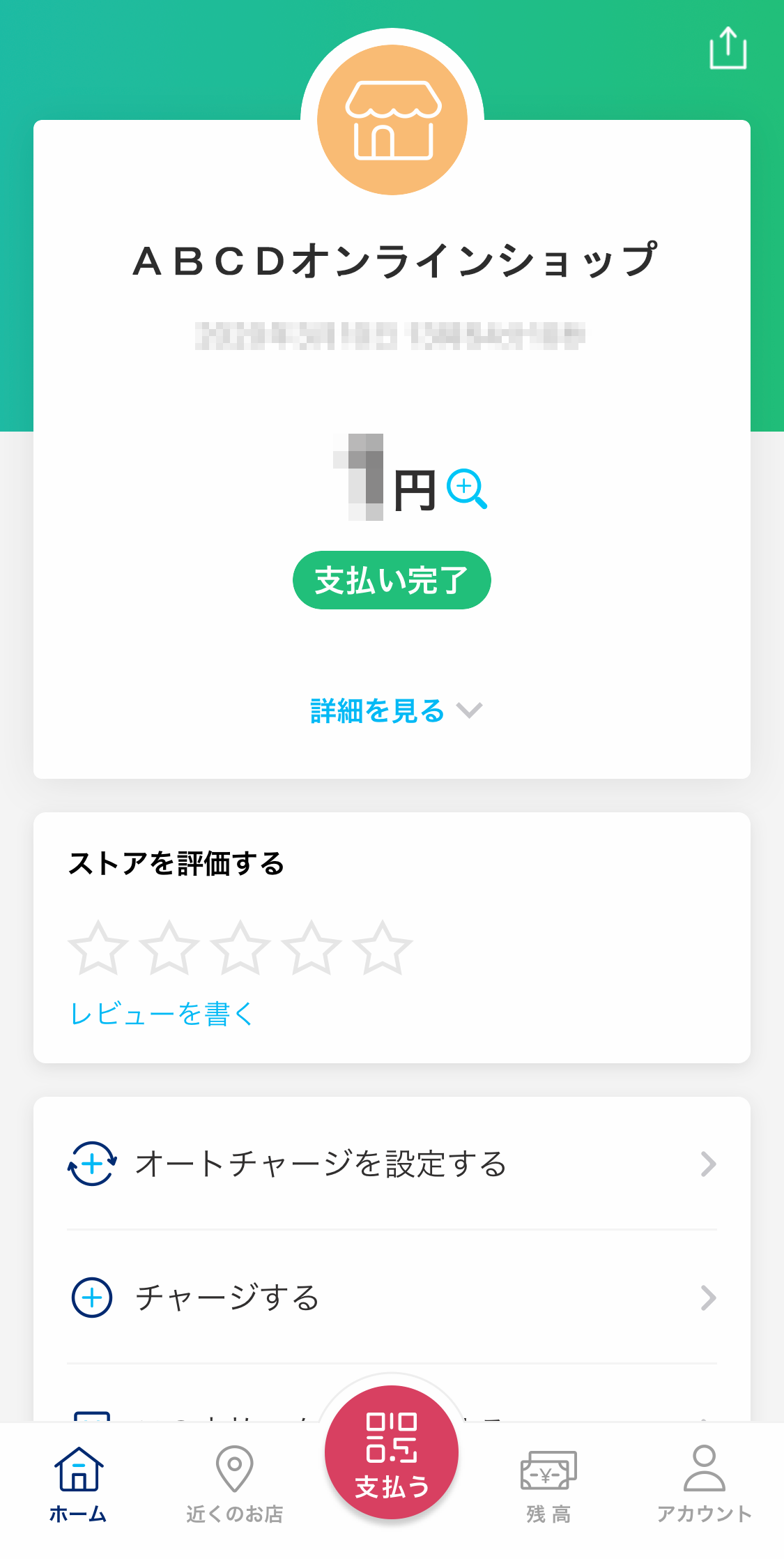
Payment is complete.
* Return to the shop site using the default browser on your smartphone.
For inquiries regarding payment details, please contact the business company that purchased or used the product.