* Customers who accept applications after March 9, 2020 will be providing a new screen.
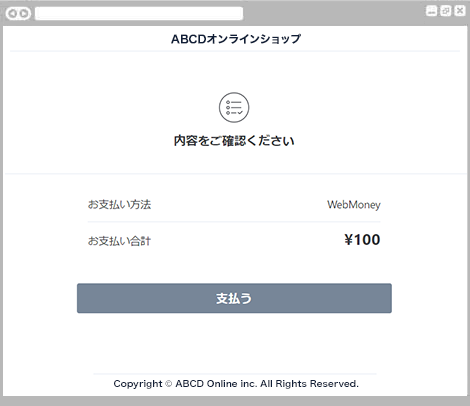
A confirmation screen for payment details will be displayed.
Please check the contents and press the "Pay" button.
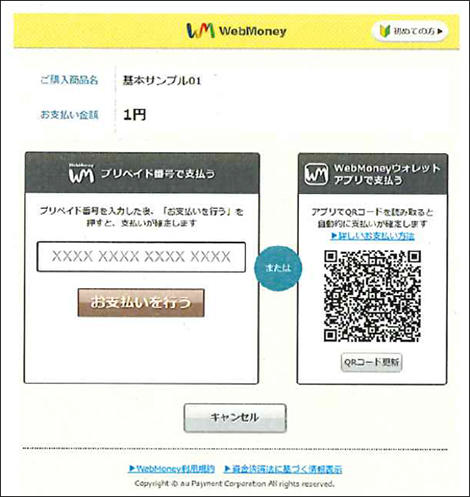
When paying with a prepaid number
Enter your prepaid number and press the "Make payment" button.
When paying with the WebMoney wallet app
Scan the QR code and follow the instructions on the screen to complete the procedure.
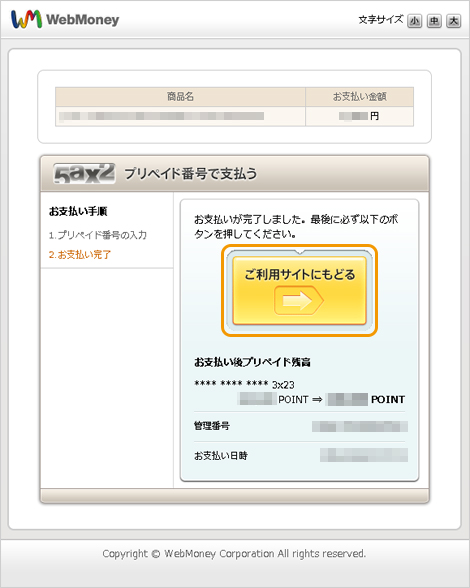
The payment procedure completion screen is displayed.
Press the "Return to your site" button.
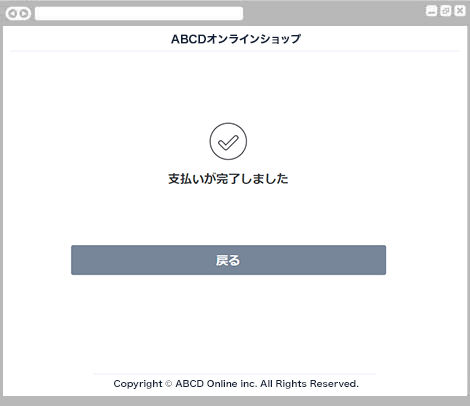
The payment completion screen is displayed.
Payment is complete.
Click the "Back" button to return to the shop site.
For inquiries regarding payment details, please contact the business company that purchased or used the product.
* Customers who accept applications after March 9, 2020 will be providing a new screen.
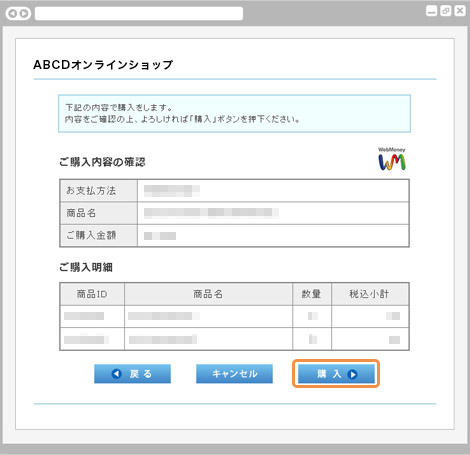
The customer's purchase confirmation screen is displayed.
Please check the contents and press the "Purchase" button.
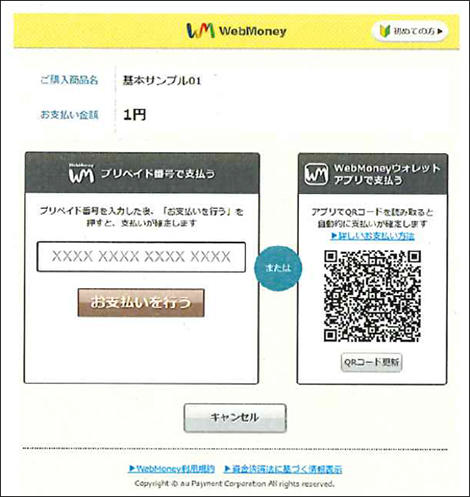
When paying with a prepaid number
Enter your prepaid number and press the "Make payment" button.
When paying with the WebMoney wallet app
Scan the QR code and follow the instructions on the screen to complete the procedure.
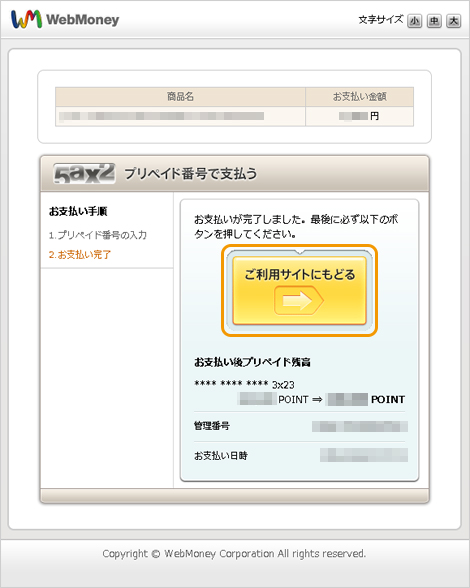
The payment procedure completion screen is displayed.
Press the "Return to your site" button.
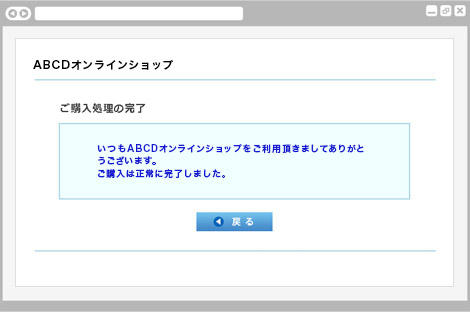
The purchase completion screen will be displayed.
Payment is complete.
Click the "Back" button to return to the shop site.
For inquiries regarding payment details, please contact the business company that purchased or used the product.
* Customers who accept applications after March 9, 2020 will be providing a new screen.
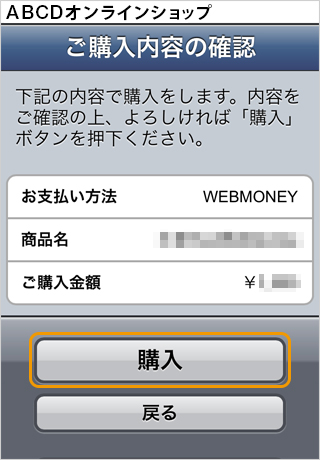
The customer's purchase confirmation screen is displayed.
Please check the contents and press the "Purchase" button.
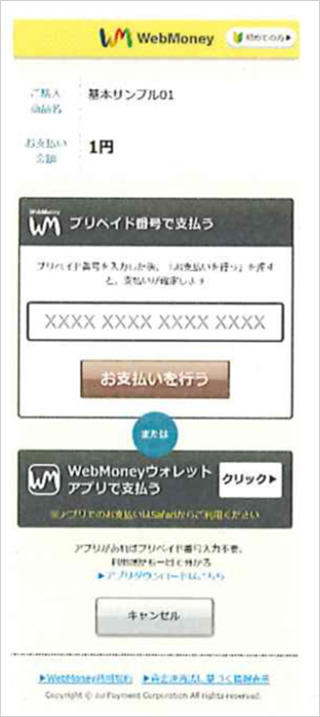
When paying with a prepaid number
Enter your prepaid number and press the "Make payment" button.
When paying with the WebMoney wallet app
Click the "Click" button and follow the instructions on the screen.
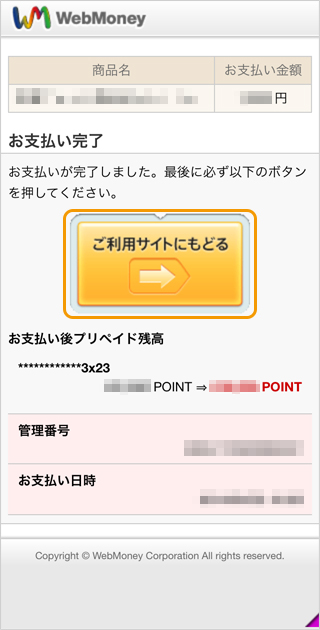
The payment procedure completion screen is displayed.
Press the "Return to your site" button.
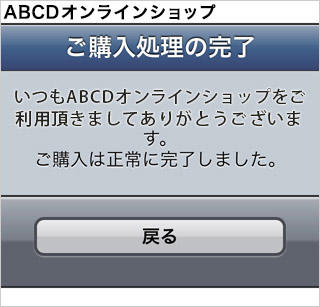
The purchase completion screen will be displayed.
Payment is complete.
Click the "Back" button to return to the shop site.
For inquiries regarding payment details, please contact the business company that purchased or used the product.