au PAY (online payment) is a service that allows you to pay from your pre-charged au PAY balance (virtual prepaid account).
You can use the service smoothly by preparing your au ID in advance and charging the required amount to your au PAY balance.
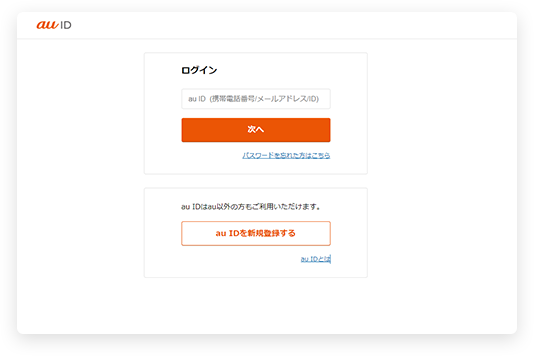
If you select "au PAY (online payment)" as the payment method on the payment method selection screen, etc., the au ID login screen will be displayed.
Please enter your "au ID" and "password" and follow the on-screen instructions.
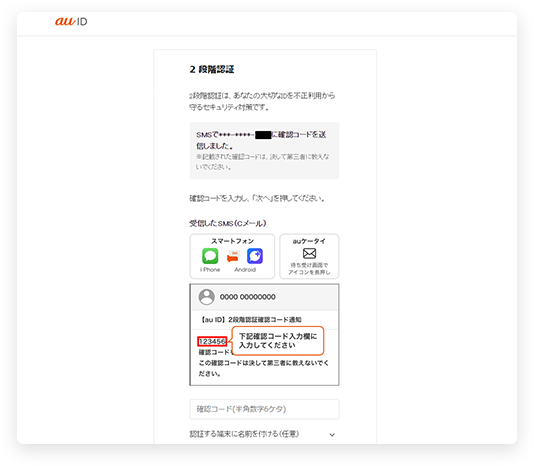
A two-step verification screen will be displayed.
An SMS (C-mail) with a "confirmation code" will be sent to the phone number registered in your au ID. Please enter the "confirmation code" sent to you to proceed.
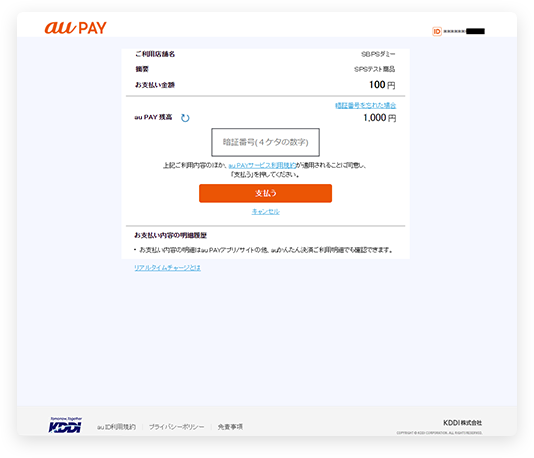
Confirmation of your usage details will be displayed.
After confirming the usage details, enter your "PIN" and press the "Pay" button.
au PAY (online payment) is a service that allows you to pay from your pre-charged au PAY balance (virtual prepaid account).
You can use the service smoothly by preparing your au ID in advance and charging the required amount to your au PAY balance.
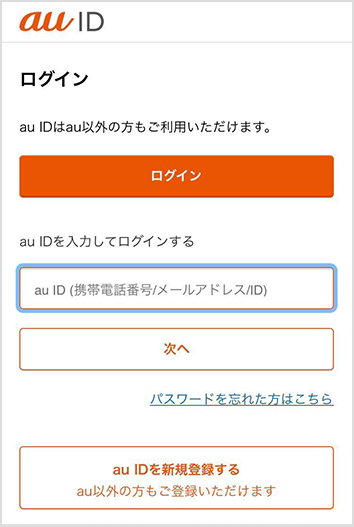
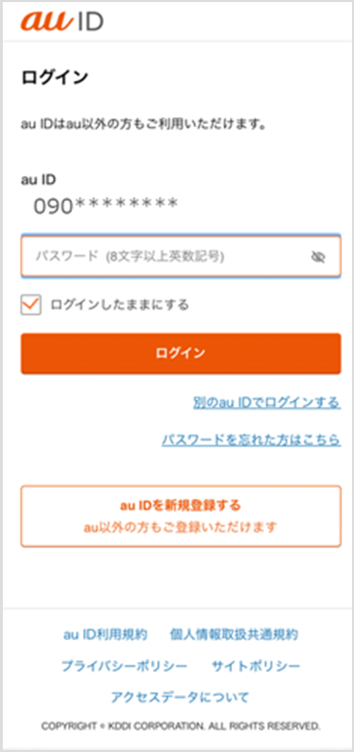
If you select "au PAY (online payment)" as the payment method on the payment method selection screen, etc., the au ID login screen will be displayed.
Please enter your "au ID" and "password" and follow the on-screen instructions.
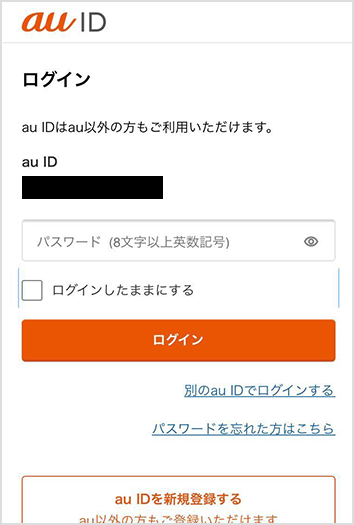
A two-step verification screen will be displayed.
An SMS (C-mail) with a "confirmation code" will be sent to the phone number registered in your au ID. Please enter the "confirmation code" sent to you to proceed.
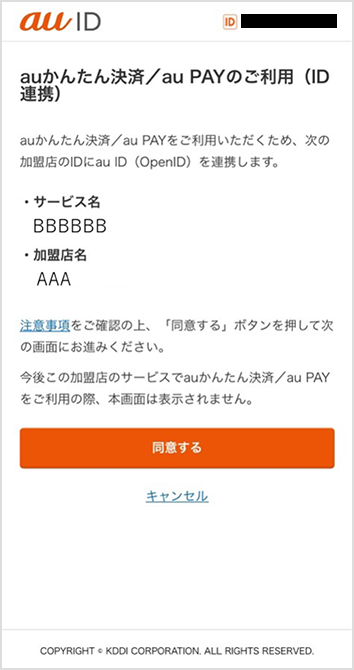
The ID linkage screen will be displayed.
By using the ID linkage function, you can skip the auID login procedure from next time onwards.

Confirmation of your usage details will be displayed.
After confirming the usage details, enter your "PIN" and press the "Pay" button.
For inquiries regarding payment details, please contact the business company that purchased or used the product.