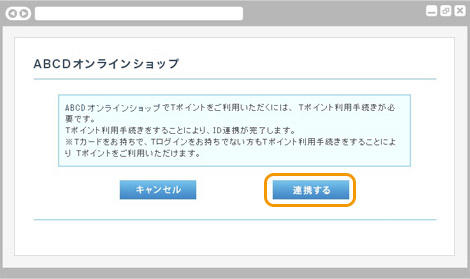
The T point usage procedure cooperation screen is displayed.
Press the "Link" button.
To use this service, you will need a Yahoo! JAPAN ID for which you have completed the T Point usage procedure.
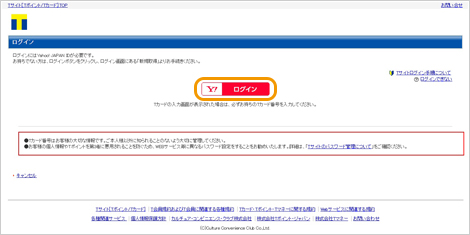
The login screen is displayed.
Press the "Login" button.
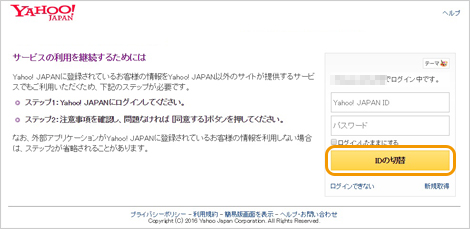
The Yahoo! JAPAN ID and password entry screen will be displayed.
Enter your Yahoo! JAPAN ID and password and press the "Login" button.
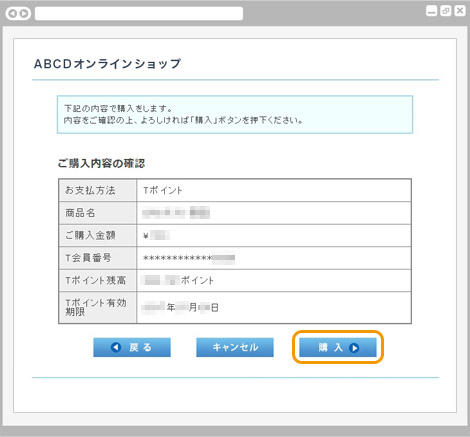
A confirmation screen for the purchase details will be displayed.
After confirming the purchase details described, click the "Purchase" button.
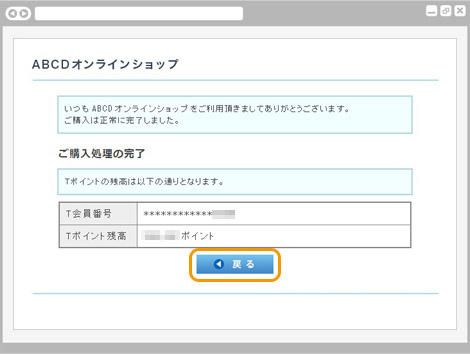
The purchase completion screen is displayed. Payment is complete.
Click the "Back" button to return to the member store site.
お支払い内容に関するお問い合わせは、ご購入・ご利用された各事業会社さまにお問い合わせください。
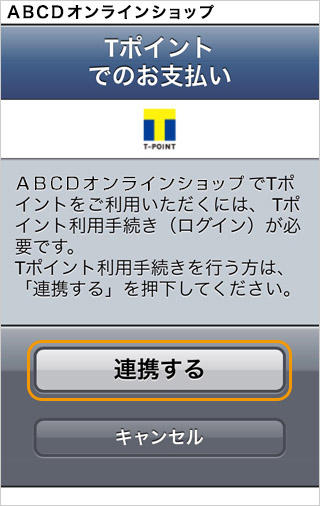
The T point usage procedure cooperation screen is displayed.
Press the "Link" button.
To use this service, you will need a Yahoo! JAPAN ID for which you have completed the T Point usage procedure.
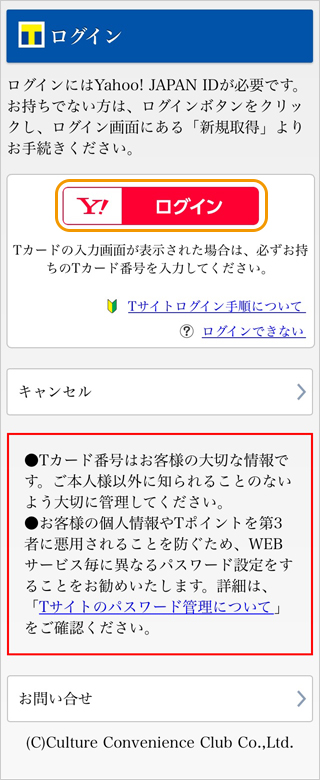
The login screen is displayed.
Press the "Login" button.
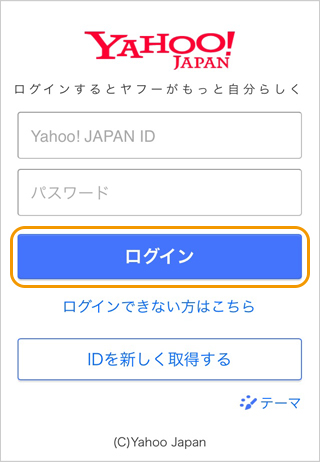
The Yahoo! JAPAN ID and password entry screen will be displayed.
Enter your Yahoo! JAPAN ID and password and press the "Login" button.
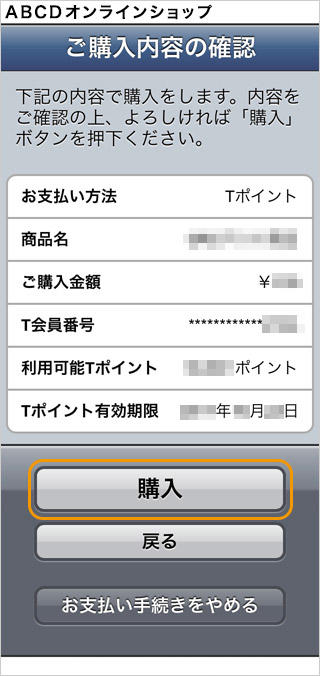
A confirmation screen for the purchase details will be displayed.
After confirming the purchase details described, click the "Purchase" button.

The purchase completion screen is displayed. Payment is complete.
Click the "Back" button to return to the member store site.
お支払い内容に関するお問い合わせは、ご購入・ご利用された各事業会社さまにお問い合わせください。
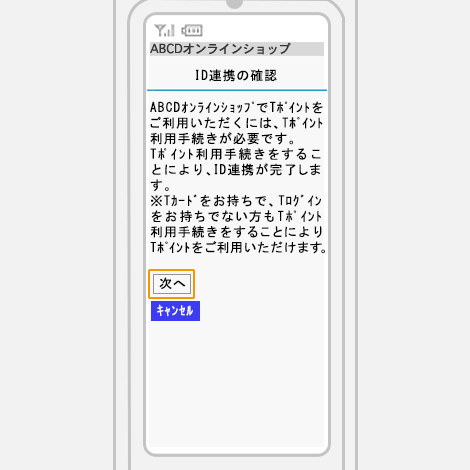
The T point usage procedure cooperation screen is displayed.
Click the "Next" button.
To use this service, you will need a Yahoo! JAPAN ID for which you have completed the T Point usage procedure.
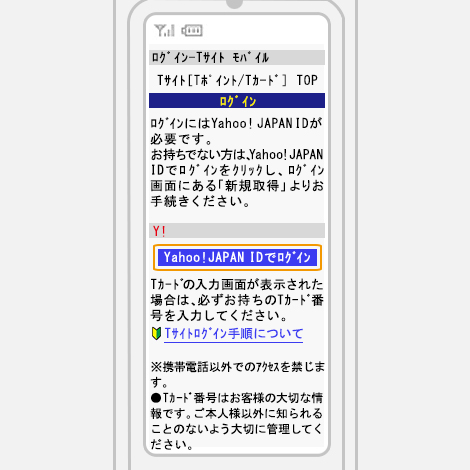
The login screen is displayed.
Press the "Login" button.
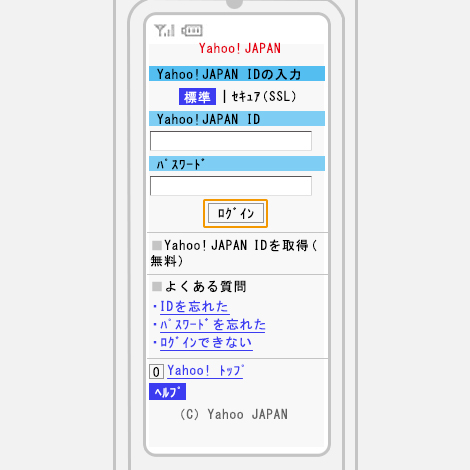
The Yahoo! JAPAN ID and password entry screen will be displayed.
Enter your Yahoo! JAPAN ID and password and press the "Login" button.
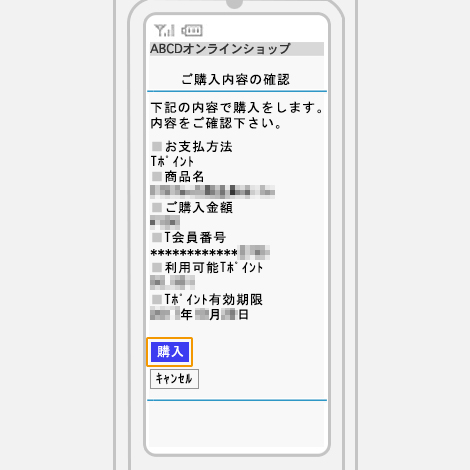
A confirmation screen for the purchase details will be displayed.
After confirming the purchase details described, click the "Purchase" button.
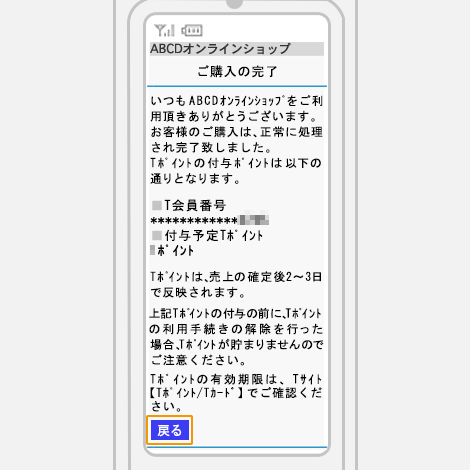
The purchase completion screen is displayed. Payment is complete.
Click the "Back" button to return to the member store site.
お支払い内容に関するお問い合わせは、ご購入・ご利用された各事業会社さまにお問い合わせください。
Related content